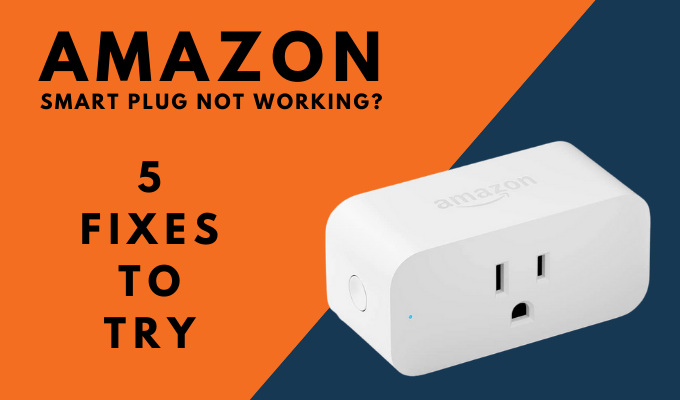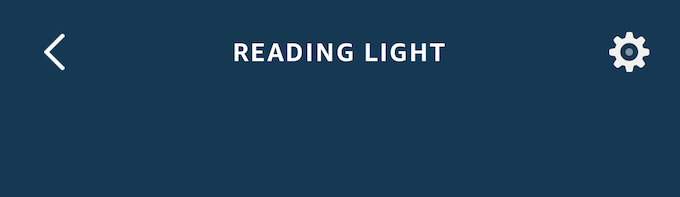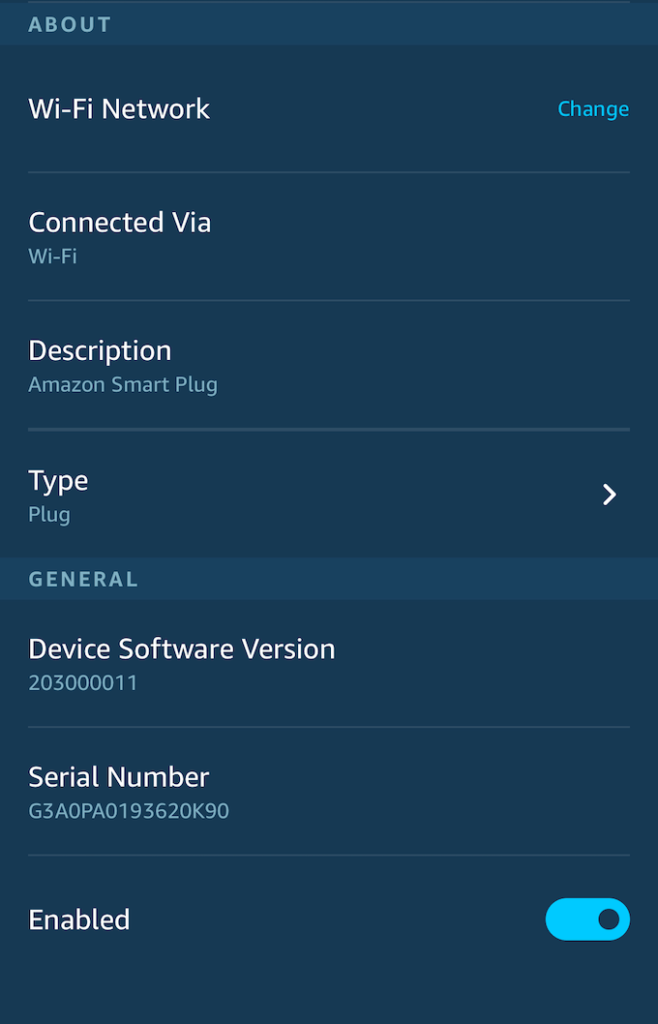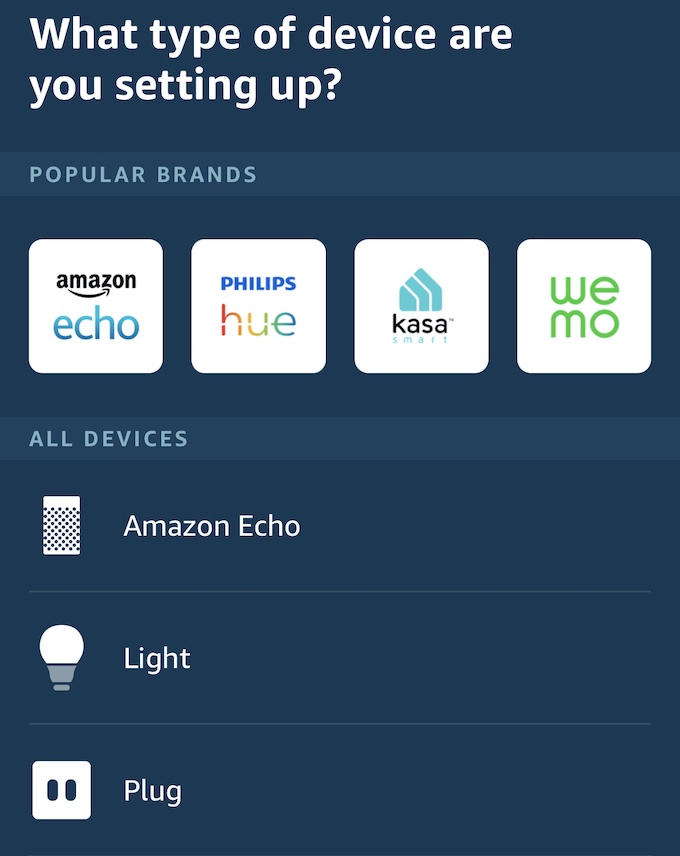Make Sure The Device Is Updated
Avoid Potential Errors During Setup
First, make sure you keep your phone within 30 feet of your smart plug during setup. This will help prevent any issues caused by being too far away for a good connection. Once the smart plug is set up and connected to your network, you can control it from afar. Turn off low-power or power-saving mode on your phone during the setup process. If you need to charge your mobile device for a few minutes before beginning setup, do so.
Ensure The Plugs Are Powered
If your home doesn’t control power flow to outlets in this way, make sure the outlet itself is functional by plugging in something like a lamp. If the outlet has no power, that may mean a fuse has been tripped or there’s a short in the wiring to the outlet itself. If you are experienced working with electricity, you might also use a voltmeter to measure the electrical output and test whether an outlet is working or not.
Reset Your Router
In many cases, an unresponsive smart home device can be corrected simply by restarting your router. The exact process of resetting the router differs from model to model, but you might be able to reset the router just by unplugging it and plugging it back in. Doing so causes the router to re-connect to all devices on your Wi-Fi network, and this process helps clear up any glitches that may cause communication issues between your devices.
Reset The Smart Plug To Factory Settings
If all else fails, you can reset the smart plug to factory settings. Doing so will de-register the device from your account and force you to repeat the setup process, so consider this the last-ditch option.