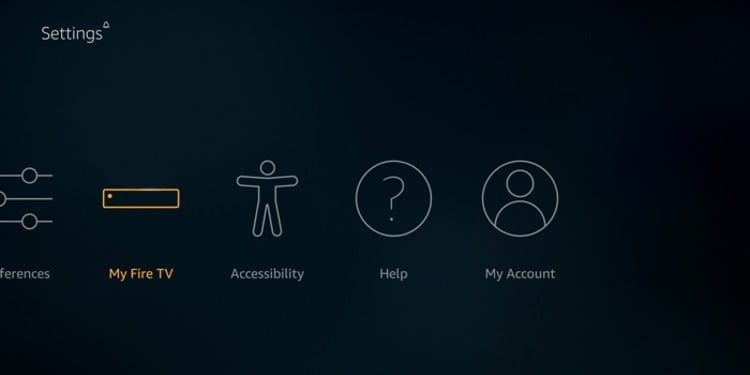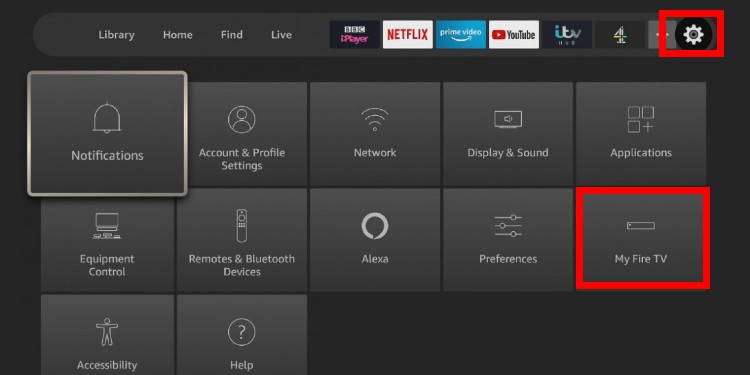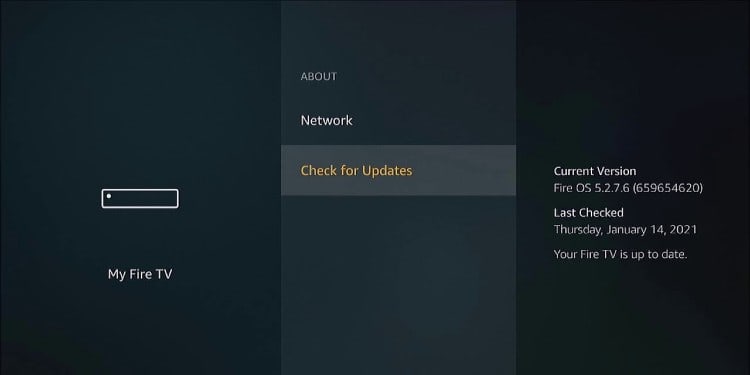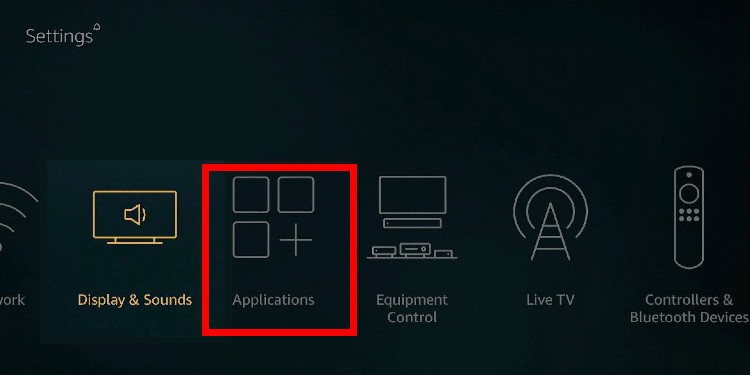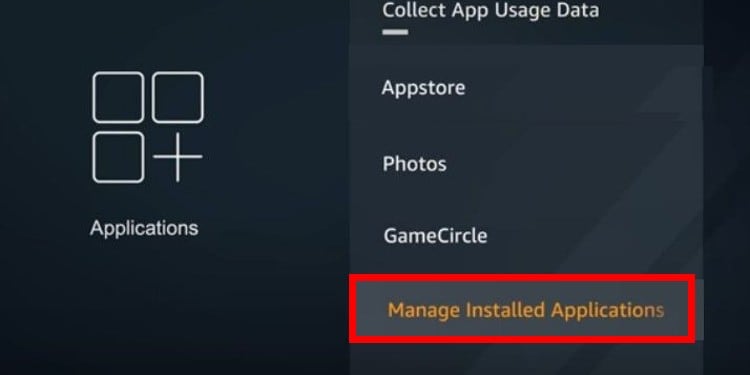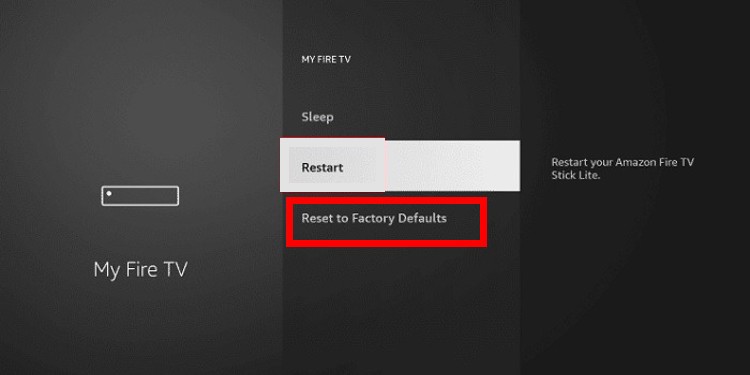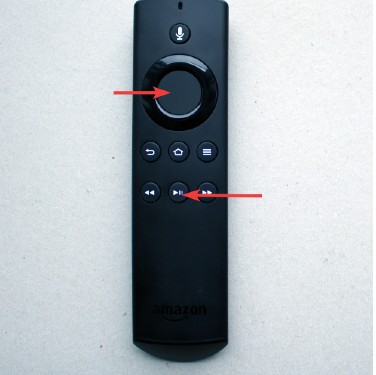Make Sure That the TV is On
Check Your HDMI Connections
Most TVs come with multiple HDMI ports. You may be connecting your Fire Stick to a non-functional port. Try connecting it to an alternative port. If that still doesn’t work, you’ll first need to ascertain that not all HDMI ports on the TV are defective. The best way to do this is to connect to another HDMI device. If that device doesn’t work, there may be an issue with the TV. You’ll need to report it to the owner or contact a manufacturer-certified service person to get it fixed.
Wait It Out
As you grip the remote in your hand, press and hold the middle button and the play button simultaneously. Hold them for ten seconds, and then let go. You should see a message flash across the screen that reads: Your Fire TV Stick is Powering Off. The Fire Stick will then switch off and then boot back up after a few seconds. Alternatively, you can force restore your Fire TV Stick to default factory settings using the remote. This method is particularly useful if your device is frozen. Before proceeding with the steps in this guide, ensure that your remote is fully operational and contains working batteries. To restore your Fire TV Stick, hold the right button on the navigation ring and the back button in unison. Hold these buttons together for 10 seconds. If you’ve successfully performed this method, your TV screen should flash a message notifying you that it will reset the Fire TV stick.
Final Word – What Else Can You Do?