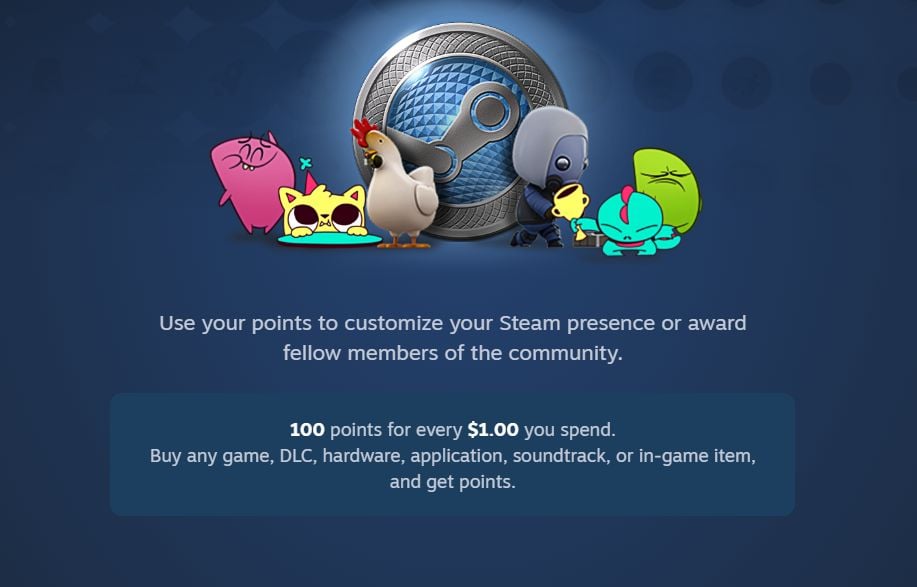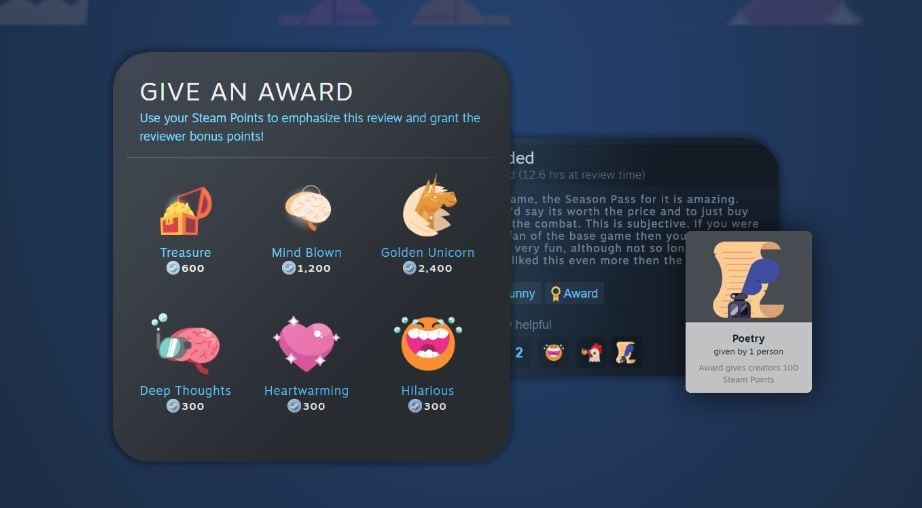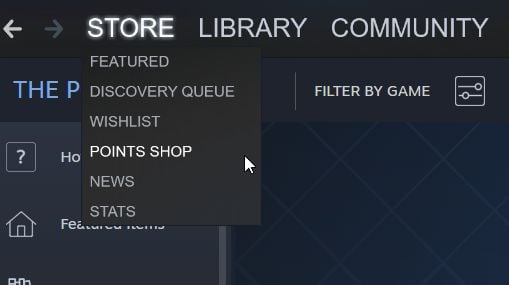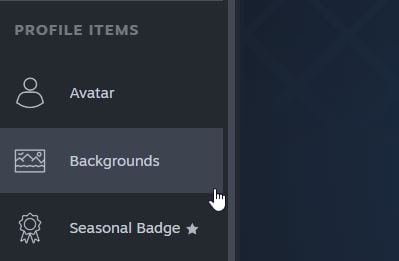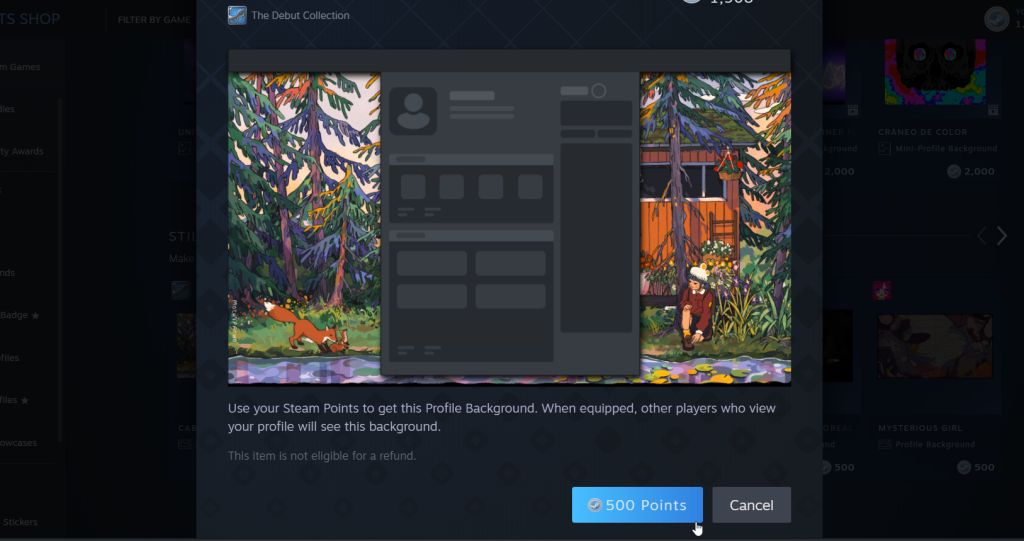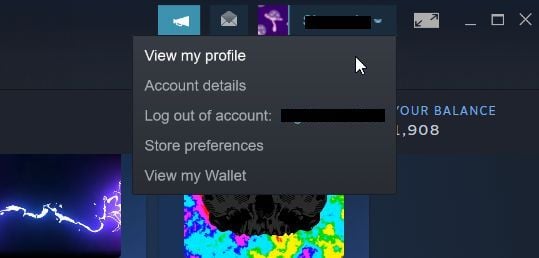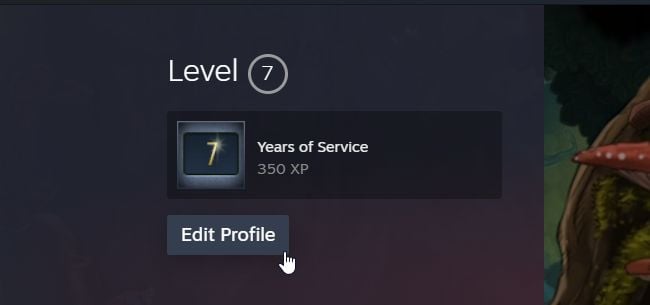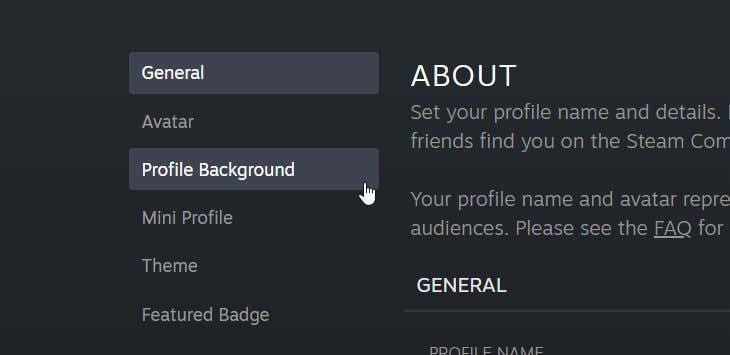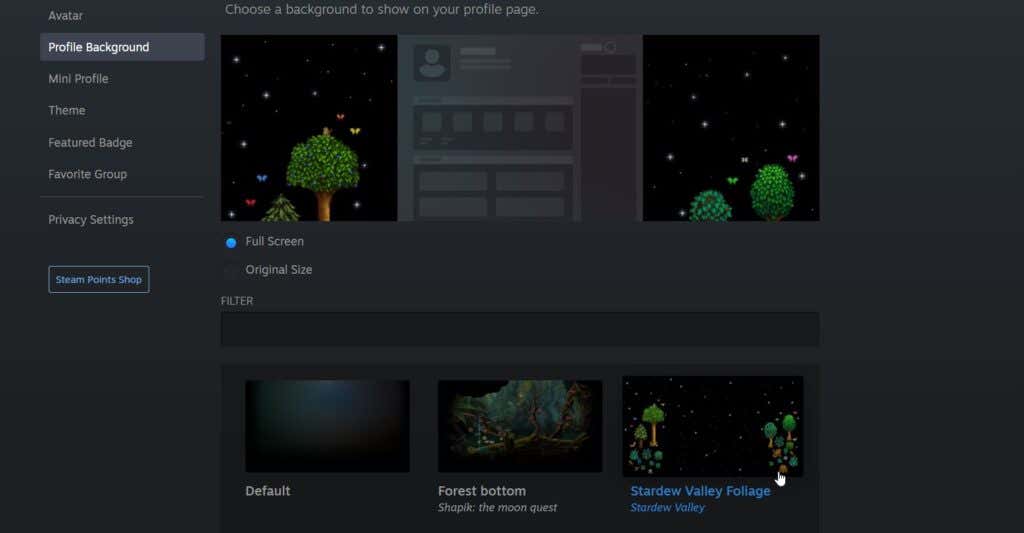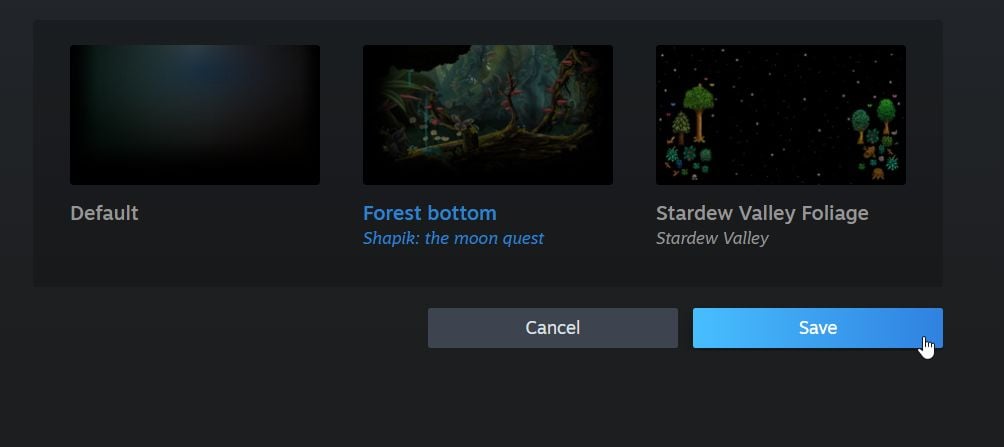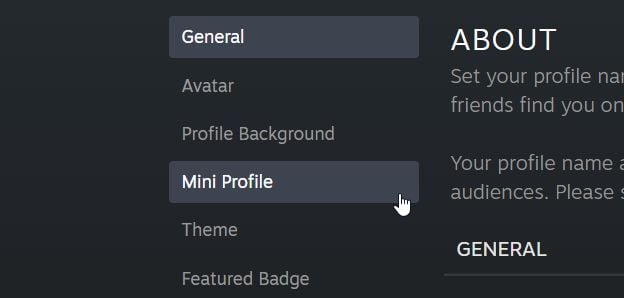First, you’ll need to have Steam Points. These are what you can use to buy your backgrounds. You can then choose from the available backgrounds on the Steam Point shop to add to your profile. Below, you’ll find a detailed outline of how to gain Steam Points for backgrounds, how to buy them, and how to set them up on your profile.
Getting Steam Points For Your Background
The main way you can get Steam Points for use in the shop is by buying video games. For every dollar you spend on Steam, you’ll get 100 Steam Points. For reference, a typical animated background costs 2,000 points, while a non-animated one usually costs 500. So, if you tend to play Steam games regularly, you should have enough points for a good background. If you haven’t bought any games on Steam or have already used your Steam Points, you can either buy more games or contribute to the Steam community by uploading a screenshot, review, video, guide, etc. When you contribute to the community, it’s possible someone may grant you an award, which translates into points for you. The number of points will vary depending on the user’s award. However, this is not a sure-fire way of getting points quickly, so it’s best to stick to buying games for points.
Buying Your Steam Profile Background
Navigate to the Store tab on Steam, and select Points Shop in the dropdown to go to the Points Shop. On the left-hand sidebar, underneath the Profile Items section, you’ll find Backgrounds. Select this to look at the backgrounds available. You can choose from animated profile backgrounds, mini animated backgrounds, or still backgrounds. To buy a background: You can see your background by going to your inventory and selecting it. If you have many items in your inventory, search for the background. You can choose to view it full-size from here as well.
How to Set a New Profile Background
Now that you’ve bought your background, you’ll still have to set it as your active profile background for it to show up. You can do this from your profile settings. 2. Your profile page will come up. Underneath your Steam Level, click Edit Profile. 3. On the left-hand sidebar, select Profile Background. 4. At the bottom of the page, you’ll see your collection of profile backgrounds. Select the one you want to use and it’ll show up in the preview. 5. You can choose the background to display in full size or the original size of the background. 6. Once your background looks the way you want it, select Save at the very bottom. You can now view your profile again and see your new background in action. You can always change your background again if you wish.
How to Set a Mini Profile Background
The mini profile background is what appears when people hover over your Steam account in their friends’ list. You can buy these in the Steam Points store too, and they cost the same as animated full backgrounds. Once you buy one, you can set it up on your mini profile: 3. You’ll see your selection of mini profile backgrounds near the bottom. Choose one to see it in the preview. 4. Once you’ve chosen the mini profile background you want, click on the Save button at the very bottom of the page. Now your Steam gamer friends will be able to see your mini profile background picture whenever they hover over your profile.
Change Steam Profile Background for Fun
Change your Steam profile background to have a more fun experience along with installing Steam skins. You can choose from tons of backgrounds representing some of your favorite games. Keep an eye on your collected points already to get one of these unique backgrounds. By following the steps above you can show them off to anybody who views your profile.