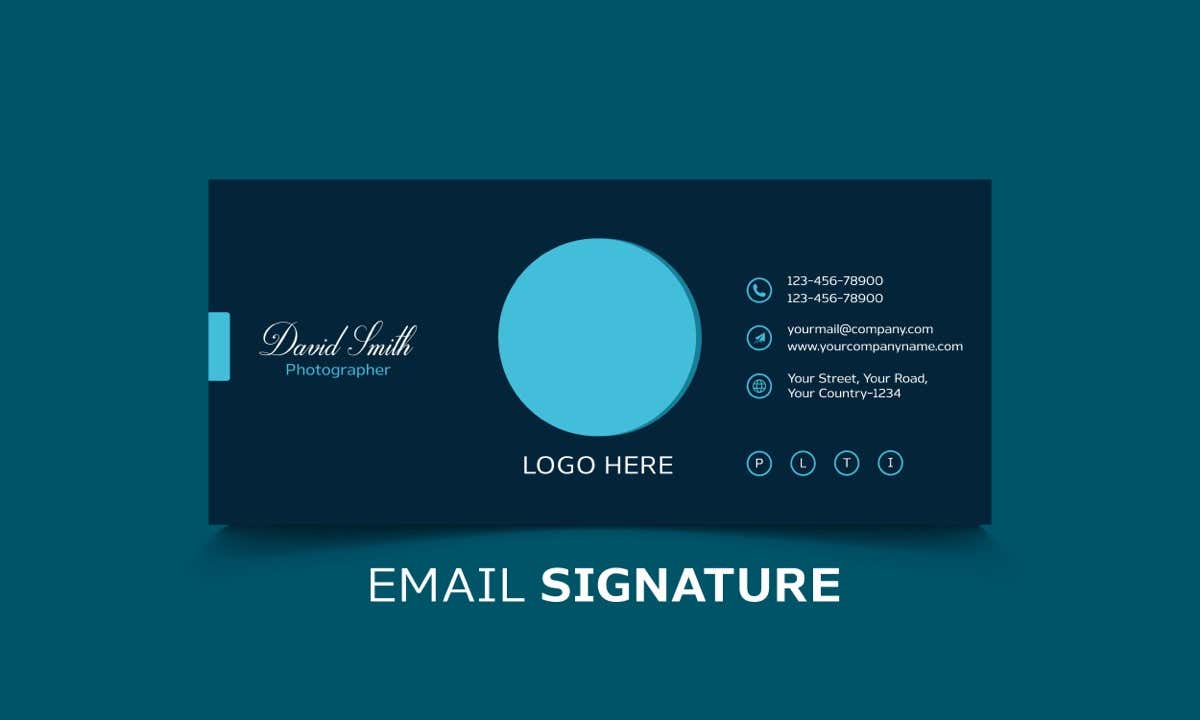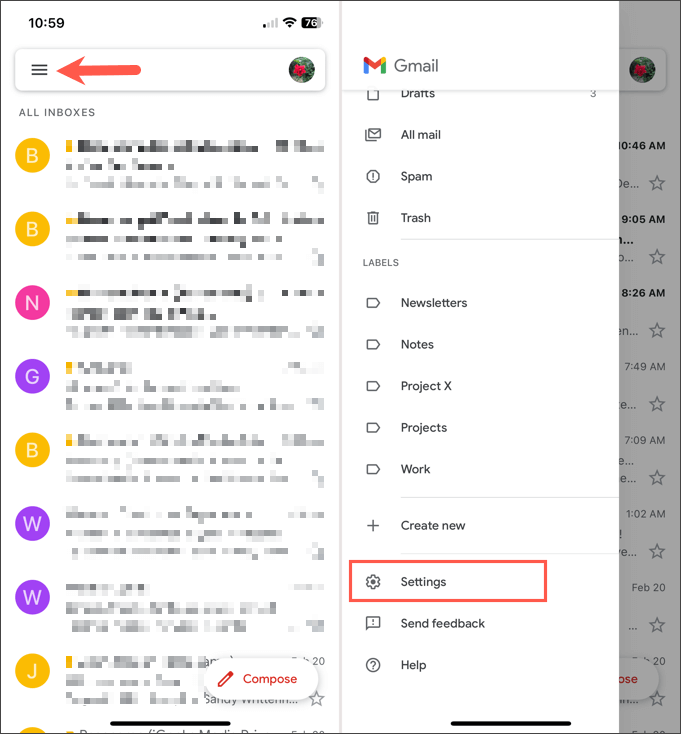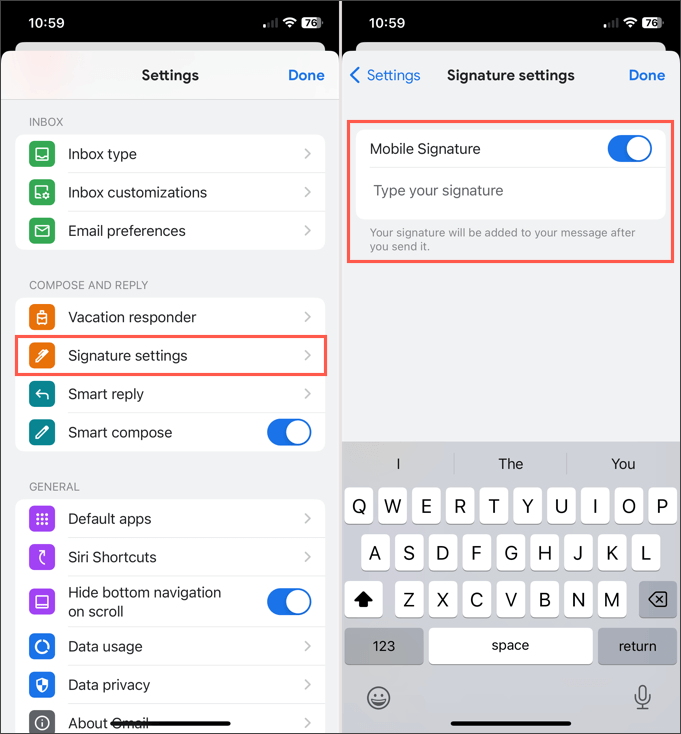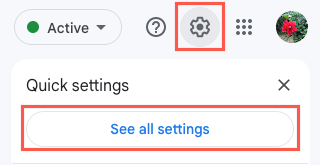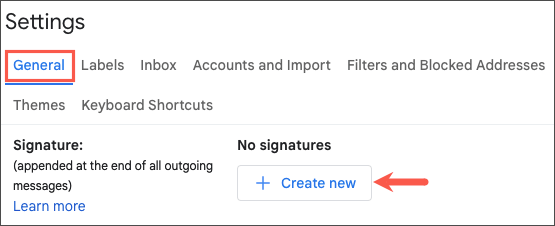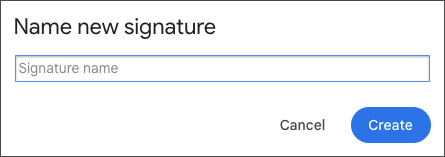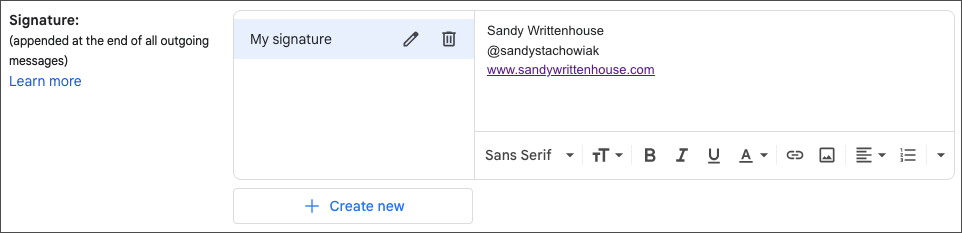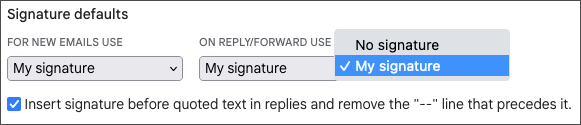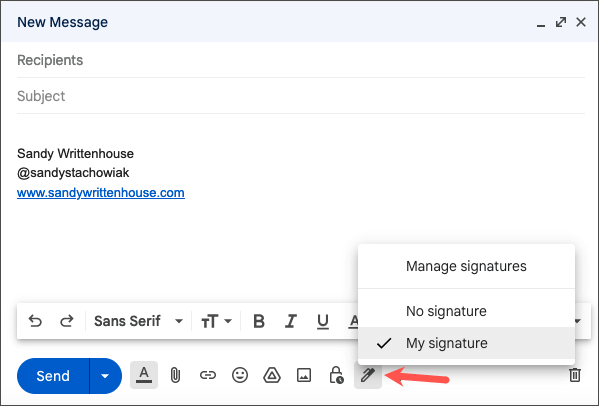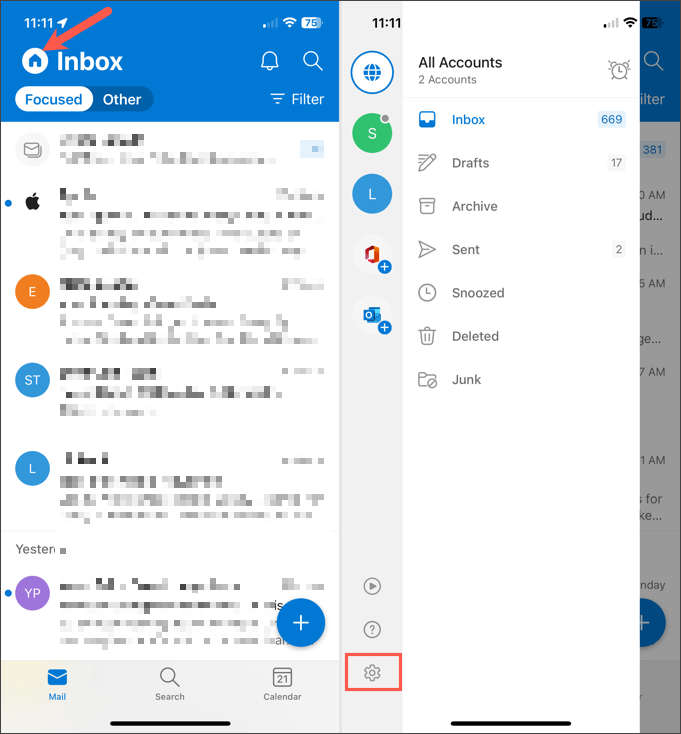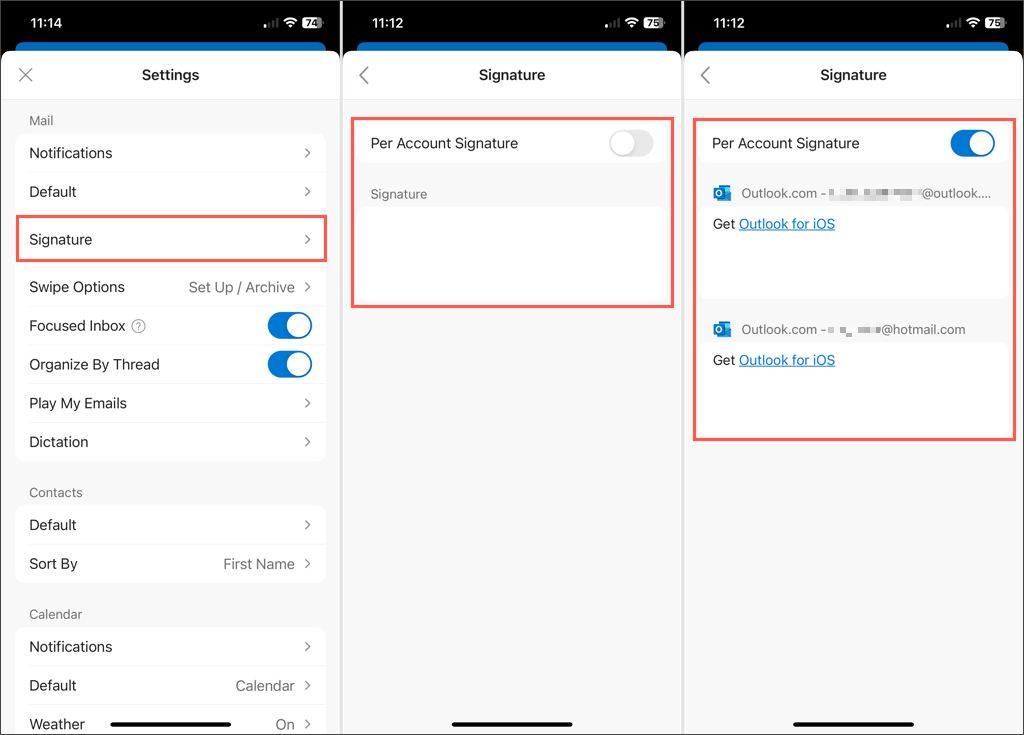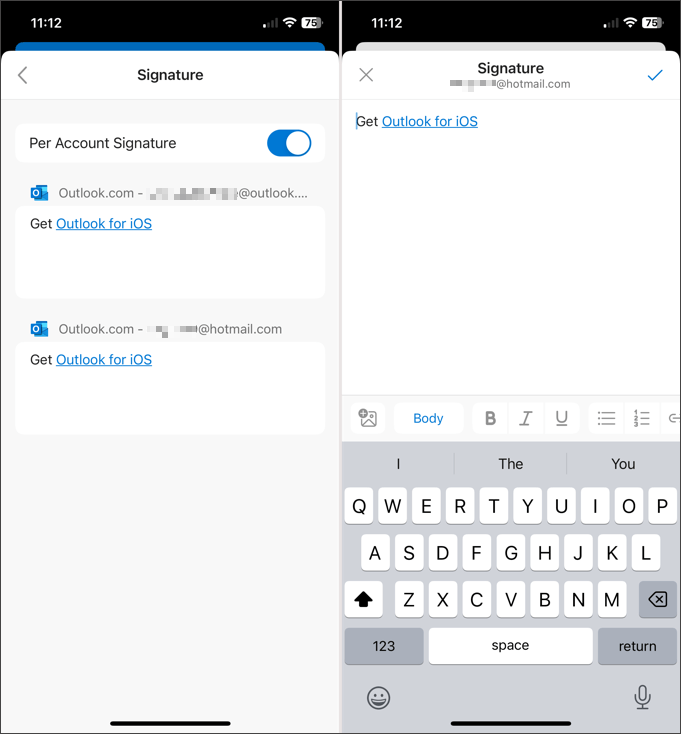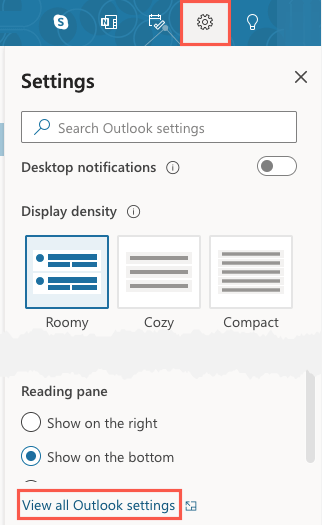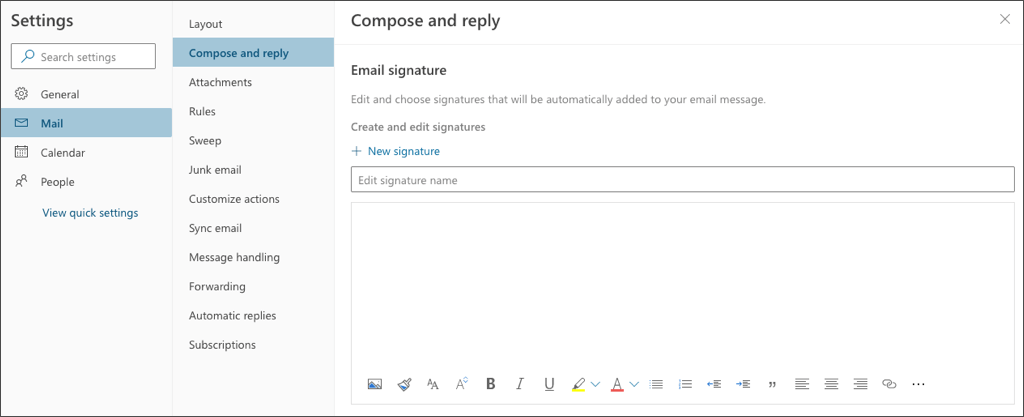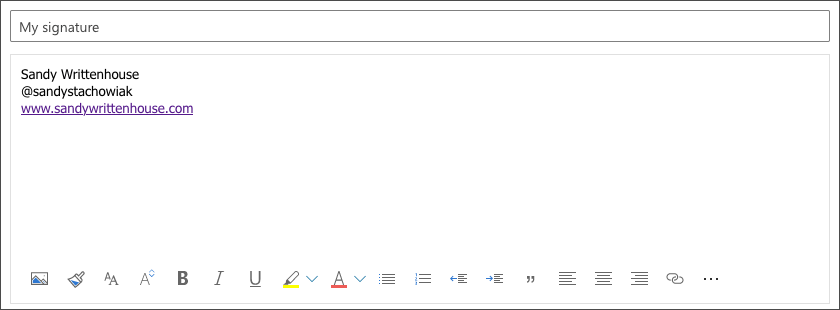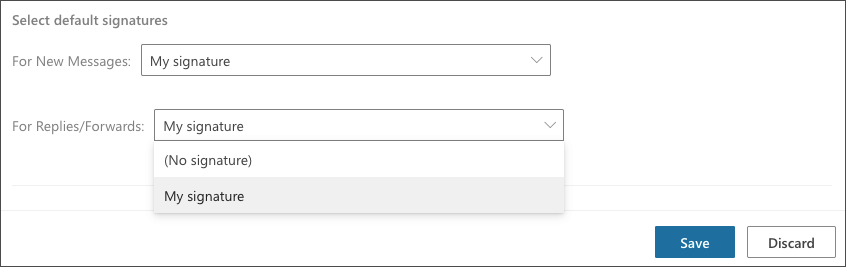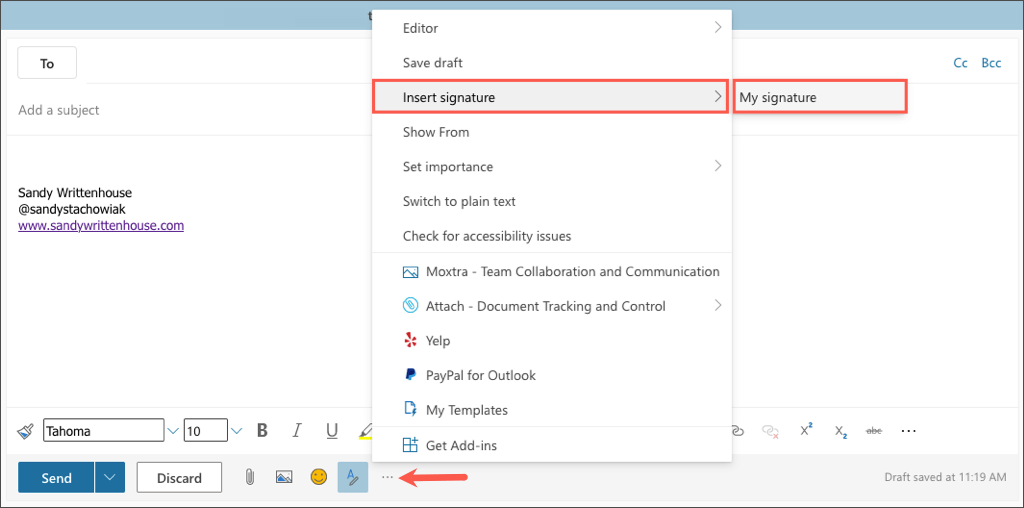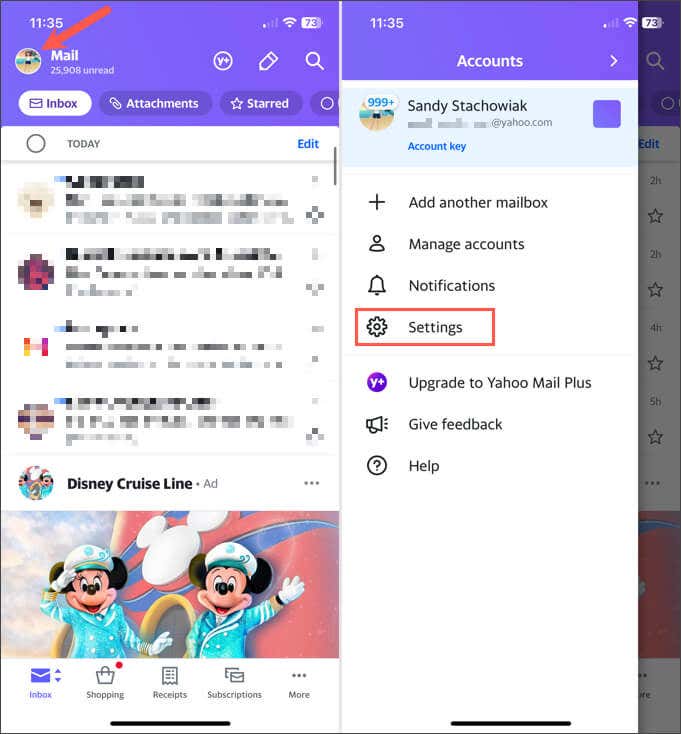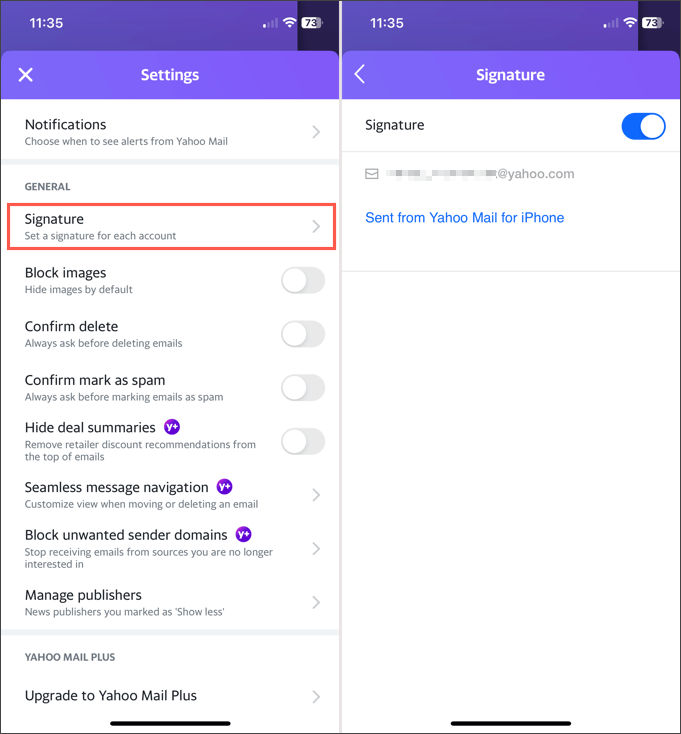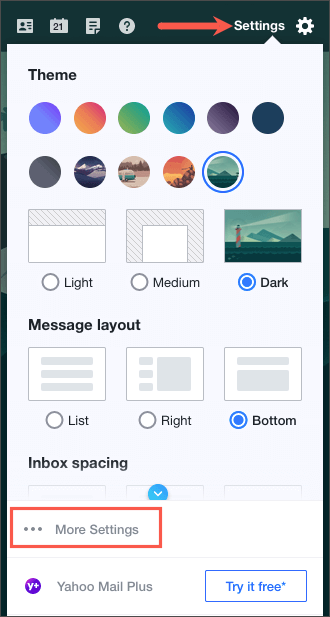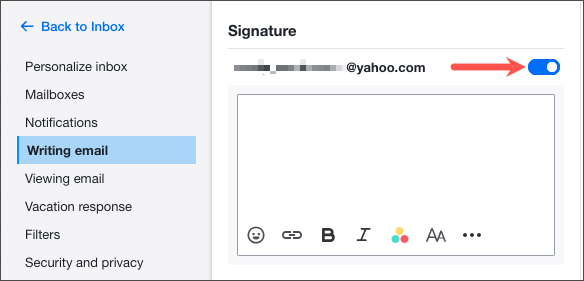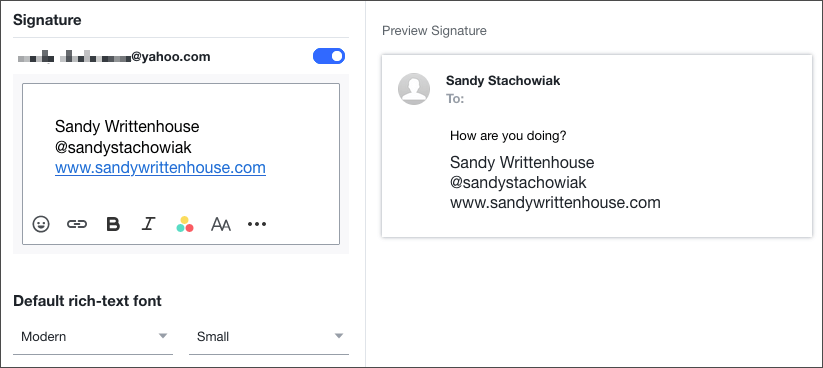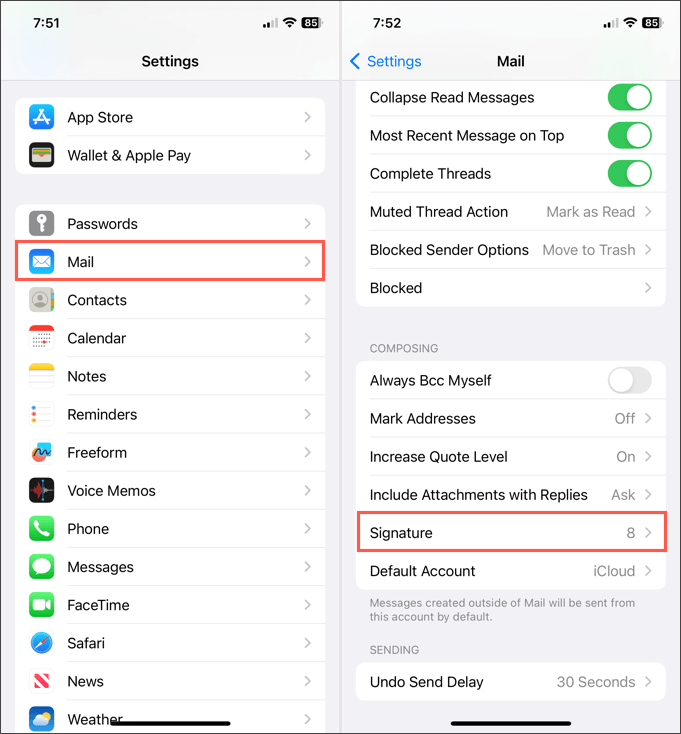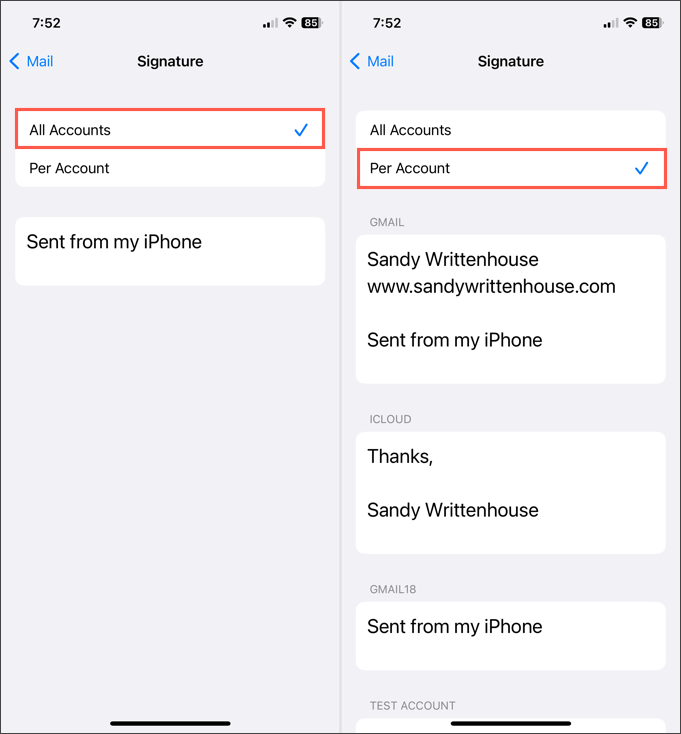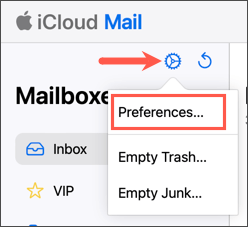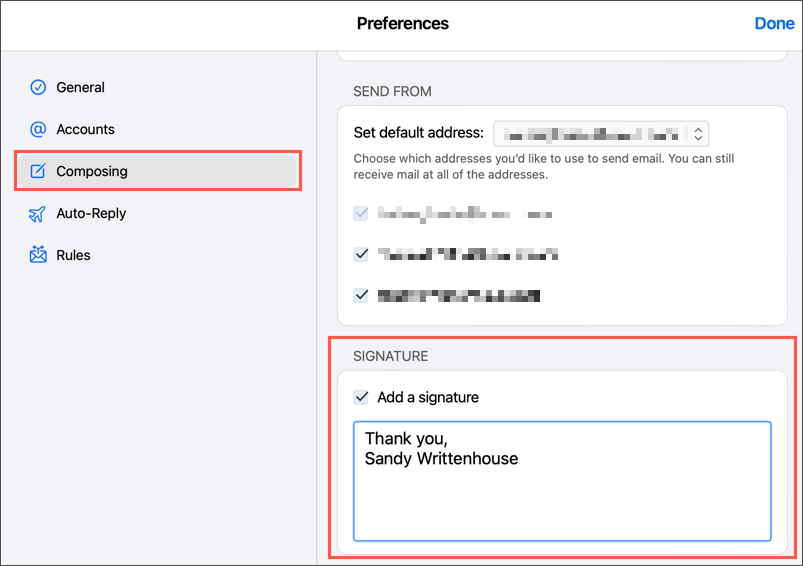We’ll show you how to create a signature in Gmail, Outlook, Hotmail, Yahoo, and iCloud Mail. Whether you include your name and job title or add a closing like “Thank you,” setting up an email signature upfront saves you time from manually typing it later. Think of it as a template that you can reuse again and again.
How to Create a Signature in Gmail
You can create an email signature easily if you have a Gmail account. Plus, you can set up multiple signatures using Gmail on the web. This allows you to use a professional email signature for business and a personal email signature for casual emails.
In the Gmail Mobile App
You can set up a signature in just minutes when you’re using the Gmail mobile app on Android or iPhone.
If you have multiple Gmail accounts, you can create signatures in the mobile app for those as well. First, on the main Gmail screen, tap your profile icon on the top right and select the account. Then, follow the above steps to create the email signature.
Currently, you can only set up one signature per account in the Gmail mobile app, and the signature is added automatically to all outgoing emails.
On the Gmail Website
Visit Gmail on the web and sign in. Then, follow these steps to create your email signature. If you want to set up other signatures for different types of emails, simply follow the same steps as above. Just note, you can only choose one signature as the default for new emails or replies and forwards.
Select a Signature on the Gmail Website
If you decide not to set a default or want to choose a different signature for your email, this is easy to do. In the toolbar at the bottom of the email Compose window, select the Insert signature icon (pen). Then, pick the signature you want to insert in the pop-out menu.
How to Create a Signature in Outlook and Hotmail
Whether you have an outlook.com or hotmail.com email address, you can create your signature in the Outlook mobile app or on the Microsoft Outlook website.
In the Outlook Mobile App
Tap the back arrow on the top left to exit and the X to close the Settings. Your changes are saved automatically.
On the Outlook Website
Visit Outlook on the web and sign in. Then, follow these steps to create your email signature. To set up additional signatures, follow Steps 1 through 3 above. Then, select New signature and follow the remaining steps. If you also use Outlook on Windows or Mac, take a look at how to add a signature to Outlook on those platforms.
Select a Signature on the Outlook Website
If you don’t select a default signature in Outlook or want to pick a different one for the current email, this is simple. In the toolbar at the bottom of the New mail window, select the three dots on the far right. Move to Insert signature and pick the signature in the pop-out menu.
How to Create a Signature in Yahoo Mail
Are you still using Yahoo for your email? If so, you can create a signature in the mobile app or on the website just like the other email services listed here.
In the Yahoo Mail Mobile App
Tap the back arrow on the top left to exit and the X to close these Settings. Your changes are saved automatically.
On the Yahoo Mail Website
Visit Yahoo Mail on the web and sign in. Then, follow these steps to create your email signature. When you finish, you can use the Back to Inbox link on the top left. Your signature is saved and automatically added to your outgoing emails.
How to Create a Signature in iCloud Mail
If you use iCloud Mail as your preferred email service, you can create a signature there on the web or on your iPhone or iPad just as easily as the others above.
In the Apple Mail Mobile App
Tap the back arrow on the top left to exit. Your signature(s) will be automatically added to your outgoing emails.
On the iCloud Website
Visit iCloud Mail on the web and sign in. Then, follow these steps to create your email signature. Your new signature is automatically added to all emails you send from iCloud Mail on the web.
Save Time With a Signature
An email signature gives you a quick and easy way to provide your contact details, social media links, or even a disclaimer if your company requires it. Without manually typing this information each time, simply create a signature and you’re set. For more, look at how to use HTML email signatures for your messages.