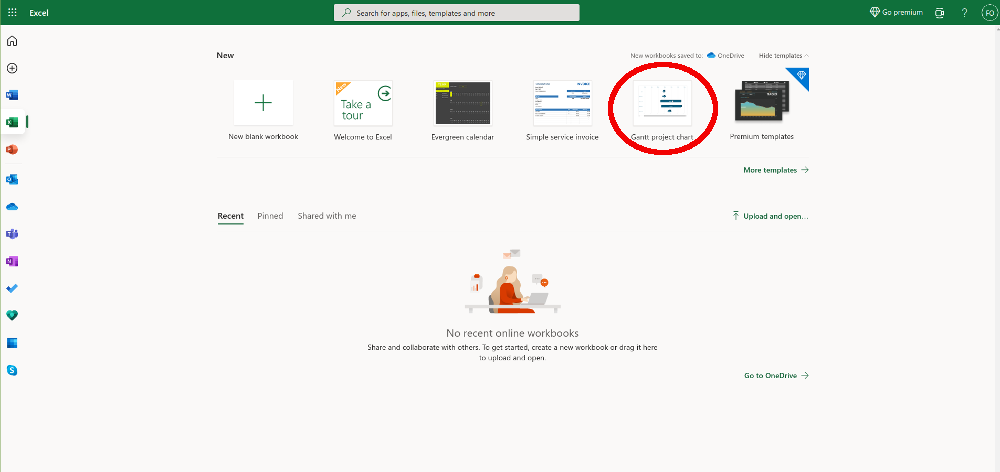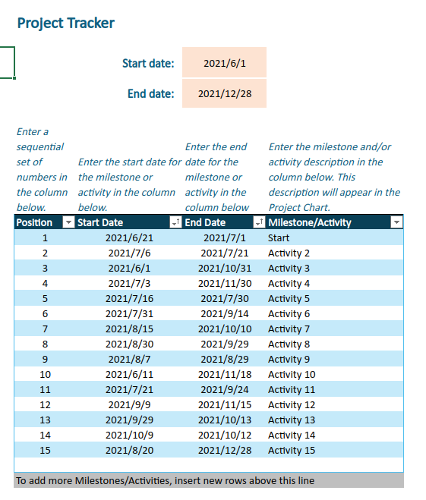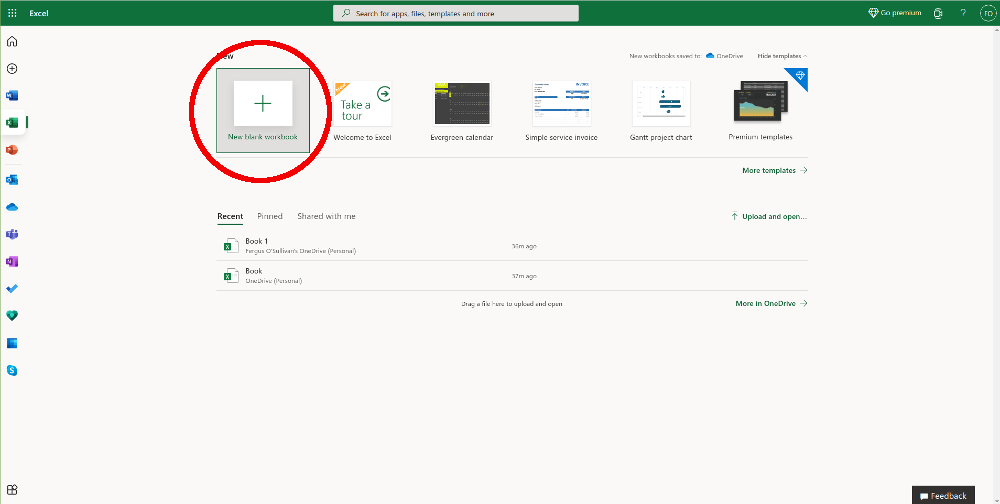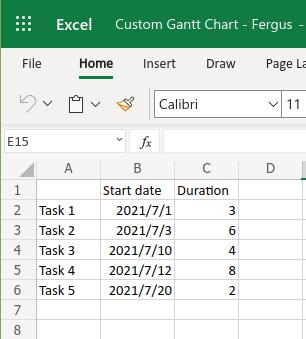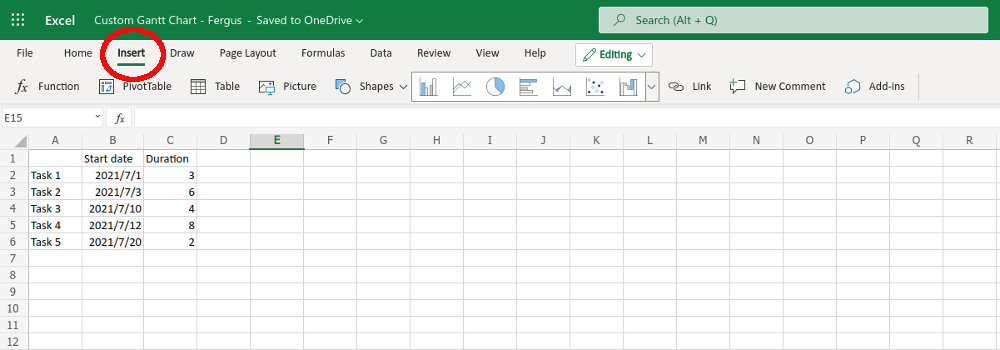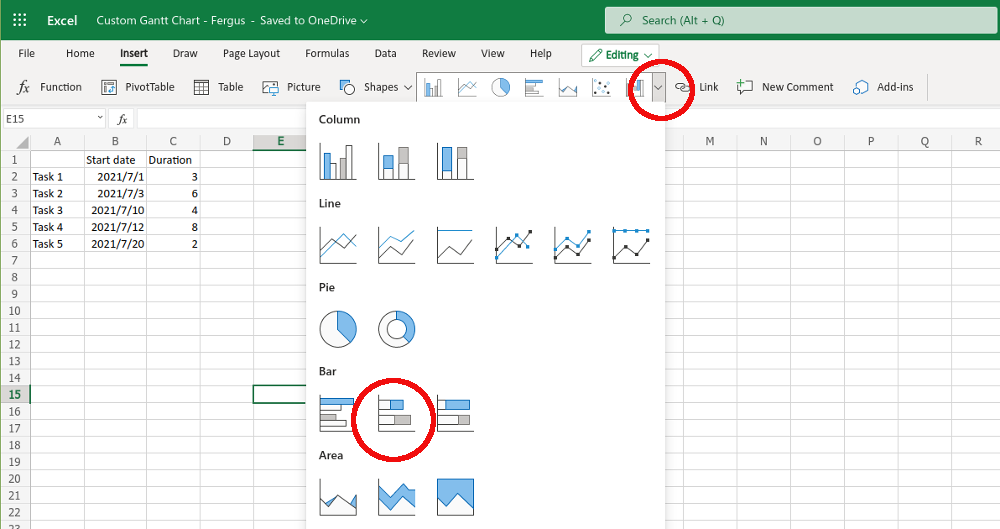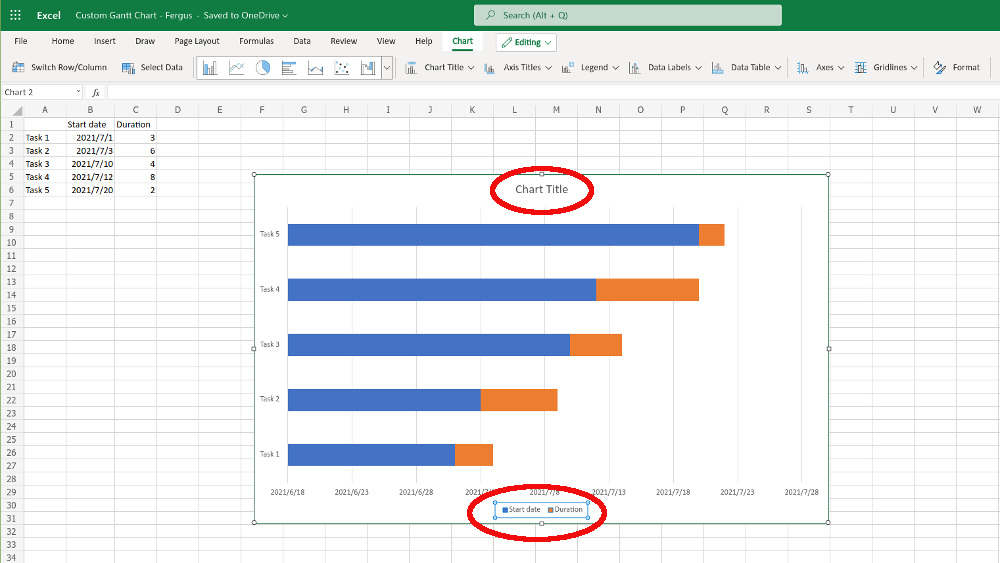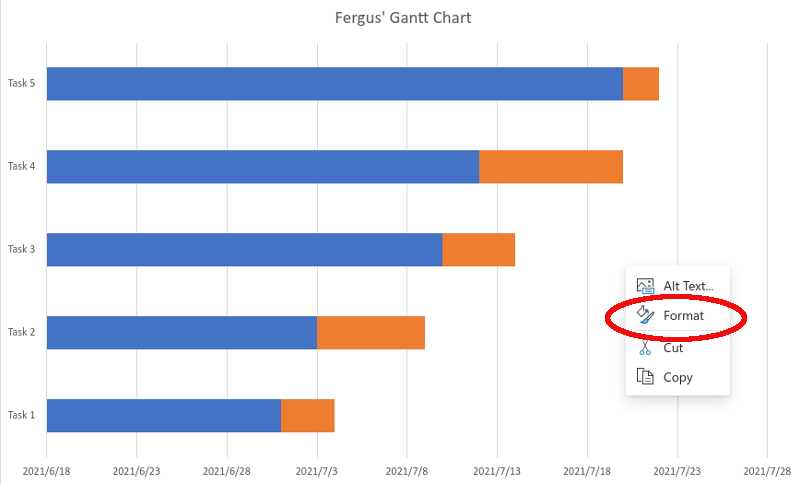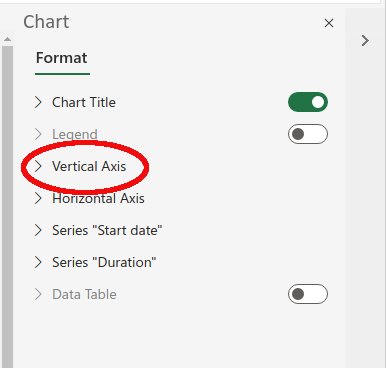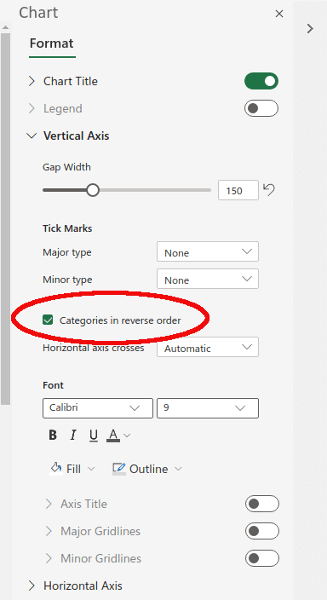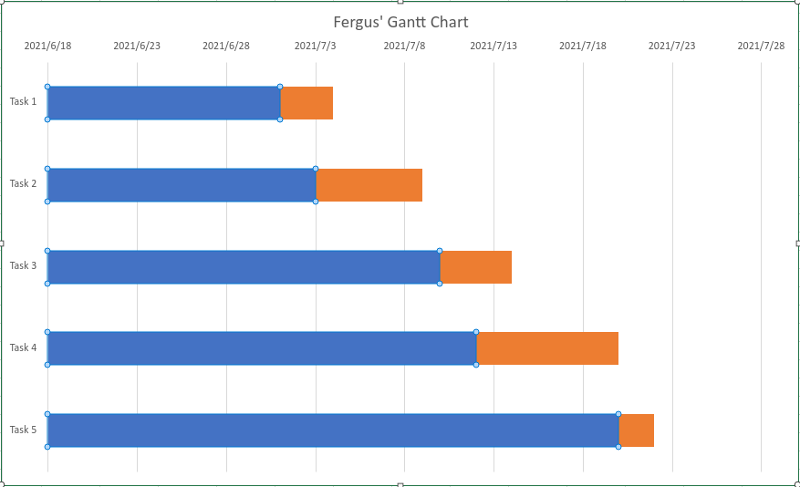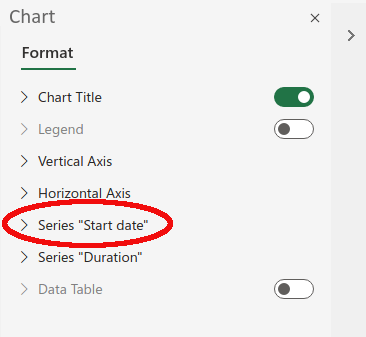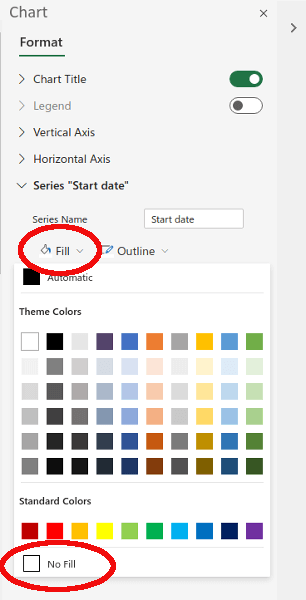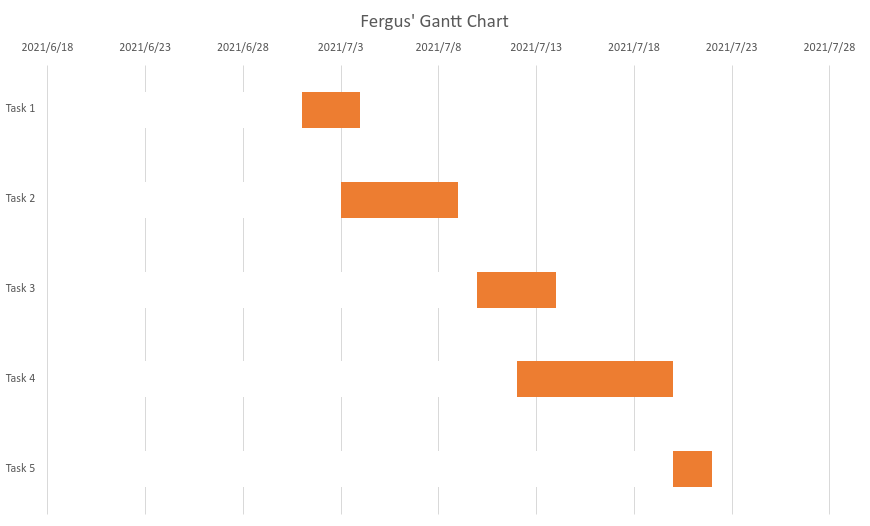There are several ways to make Gantt charts, but in this article we’ll show you how to make one in a program that you probably have available: Microsoft Excel. Though it probably won’t outdo custom-made software when managing a large number of tasks, for small projects it’s a perfectly good alternative.
How to Create Gantt Charts in Microsoft Excel
The nice thing about creating a Gantt chart in Excel is that you probably already own a copy of the spreadsheet and know how to use it. If not, we recommend you check out our Excel tutorial. Most recent versions of Microsoft Excel (we’re using Office Online for this guide, though you can also get Office 365 for free) have a Gantt template included, so let’s take a quick look at that before we show you how to make your own.
Microsoft Excel Gantt Template
Before starting to build a chart from scratch, please note that there’s a Gantt template included in Excel. If you’re using Office Online, it’s one of the available Workbooks in Excel’s home screen The Gantt chart template is pretty good. You can enter your data in a table, which then automatically exports the data into an inverted bar chart. We recommend messing with it a bit to see what’s possible with Excel Gantt charts. However, the template is a bit inflexible, so if it doesn’t work for you then you’ll have to build your Gantt charts from scratch.
Making Your Own Gantt Chart
If you want, you could also add an end date in column C, then subtract the dates automatically and have the resulting duration be displayed in column D. However, just for purposes of setting up the Gantt chart, the start date and the duration is enough. With that, your Gantt chart is all done. The orange boxes (you can recolor them using the fill command if you want) show when a certain task is being worked on.
Gantt Charts in Excel
That should be enough to get you started with making your own Gantt charts. Though the templates that Excel offers — not to mention tailor-made project management software — are probably a better option if you plan to manage many tasks, using a homebrew option like above might be better if you’re keeping track of a small number of tasks or want to add some easy flavor to presentations.