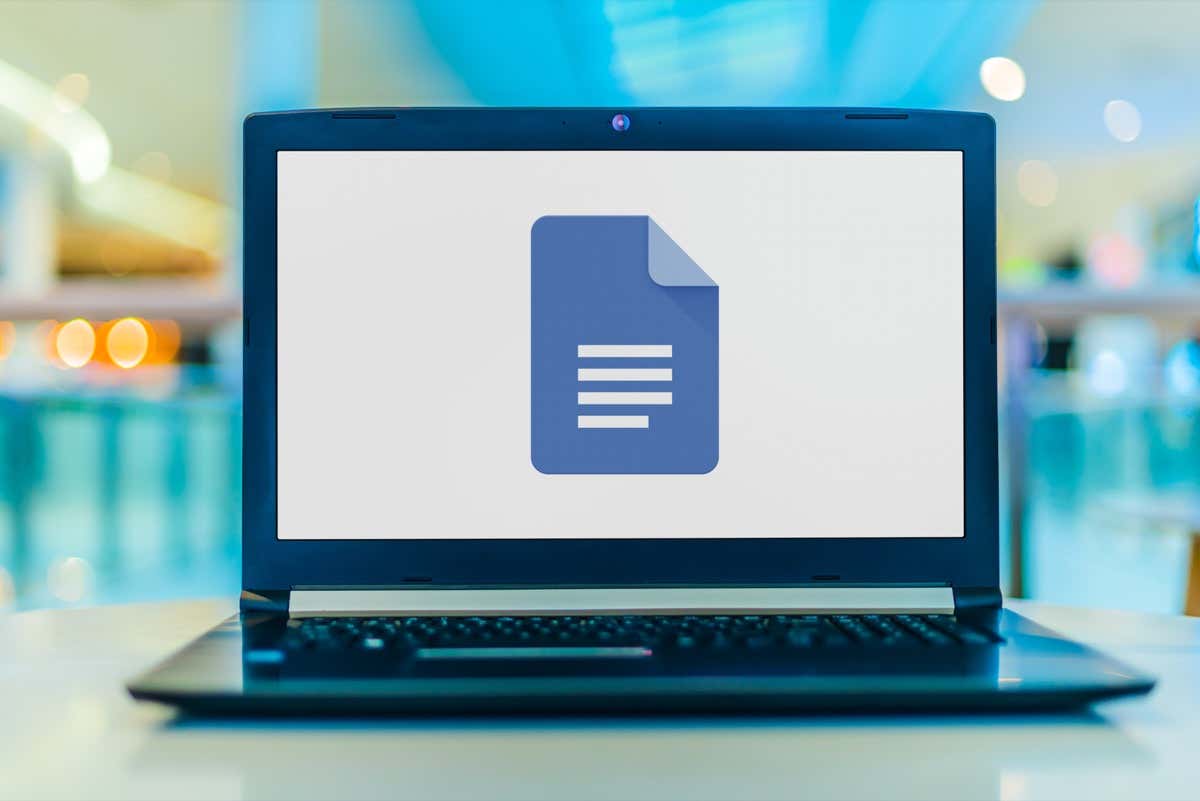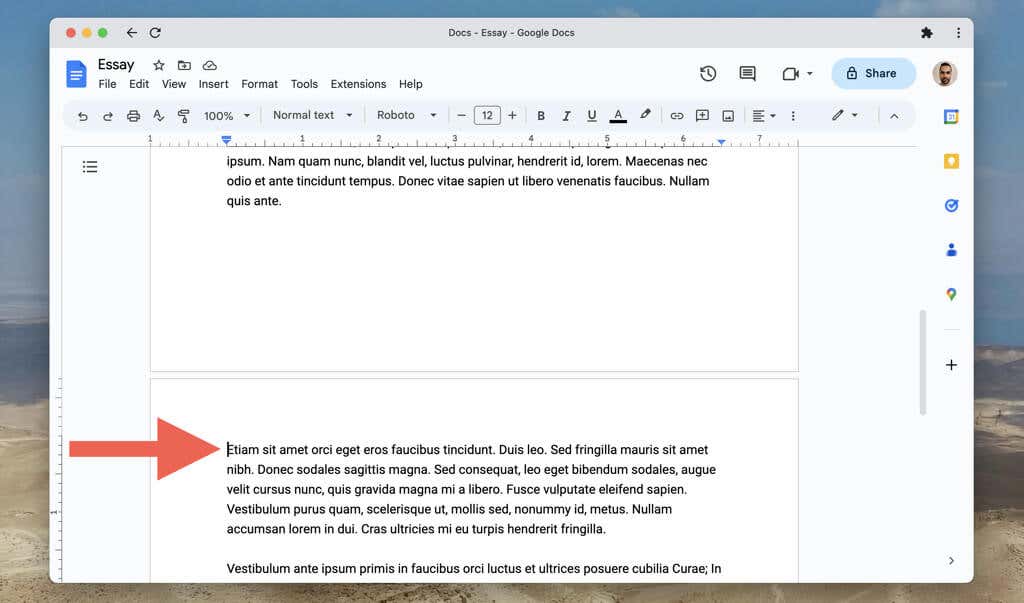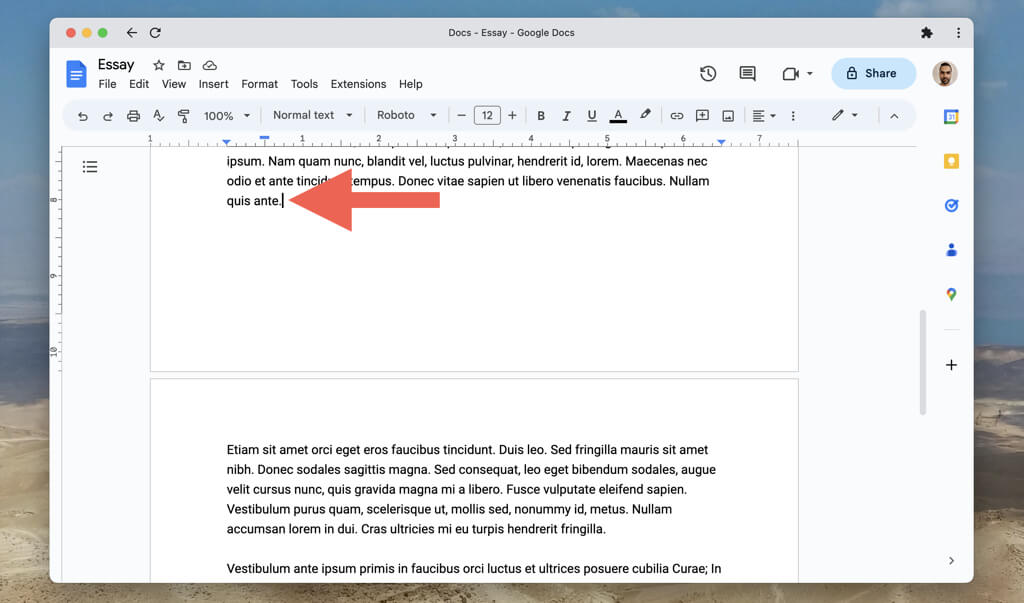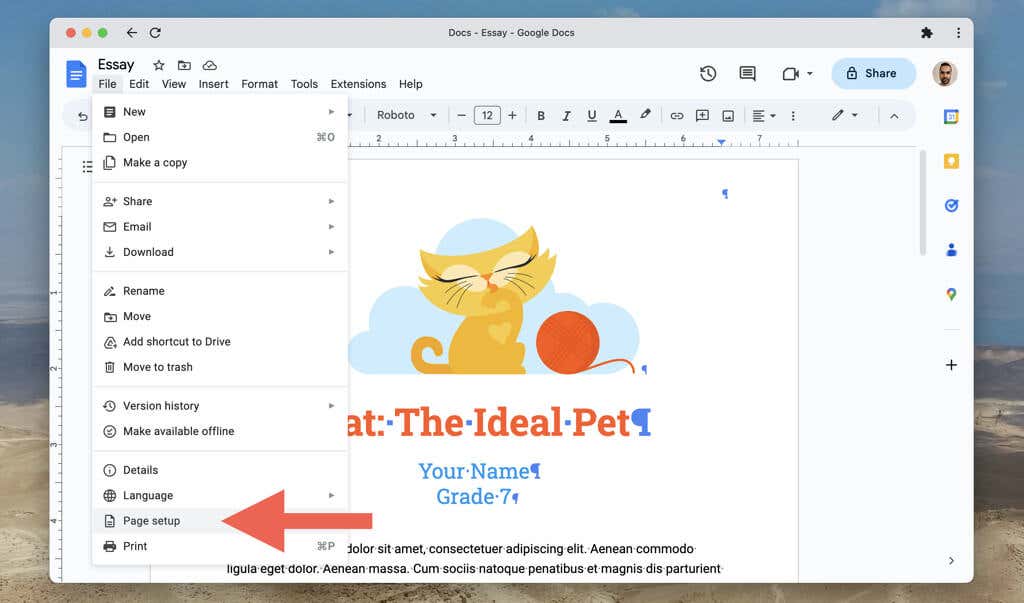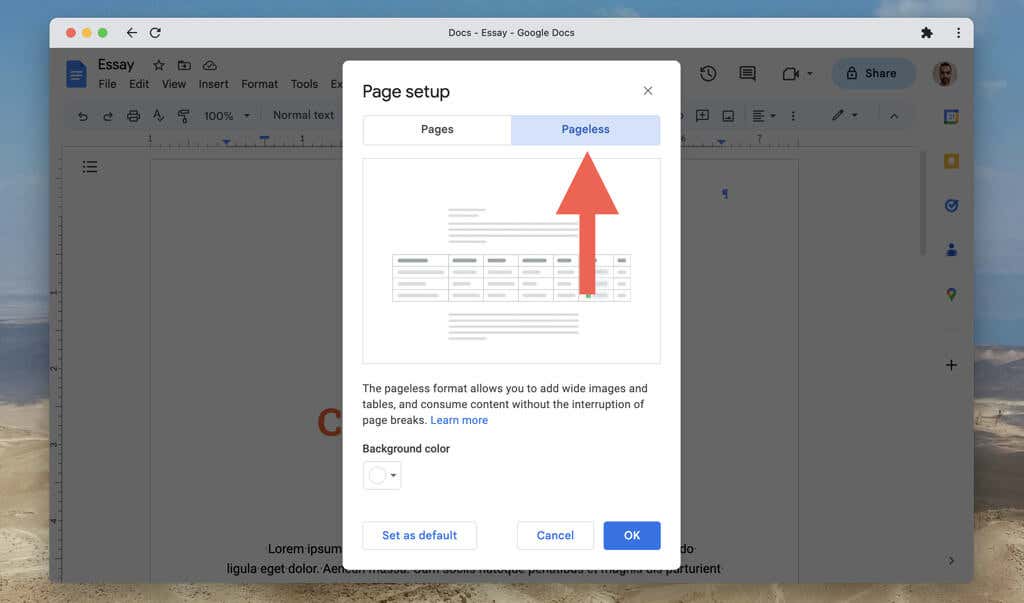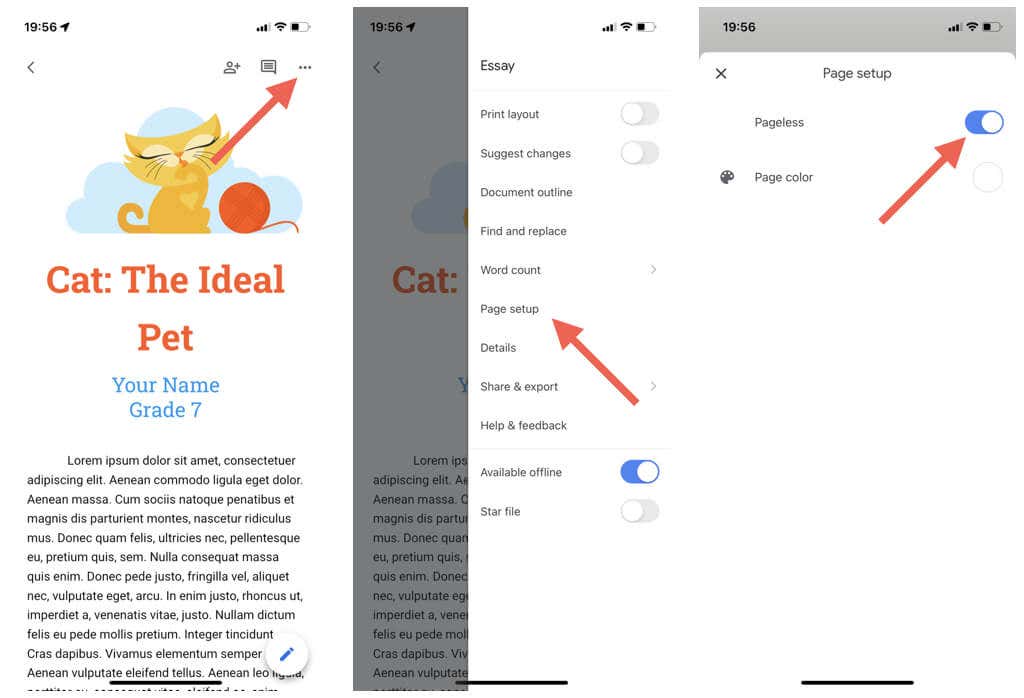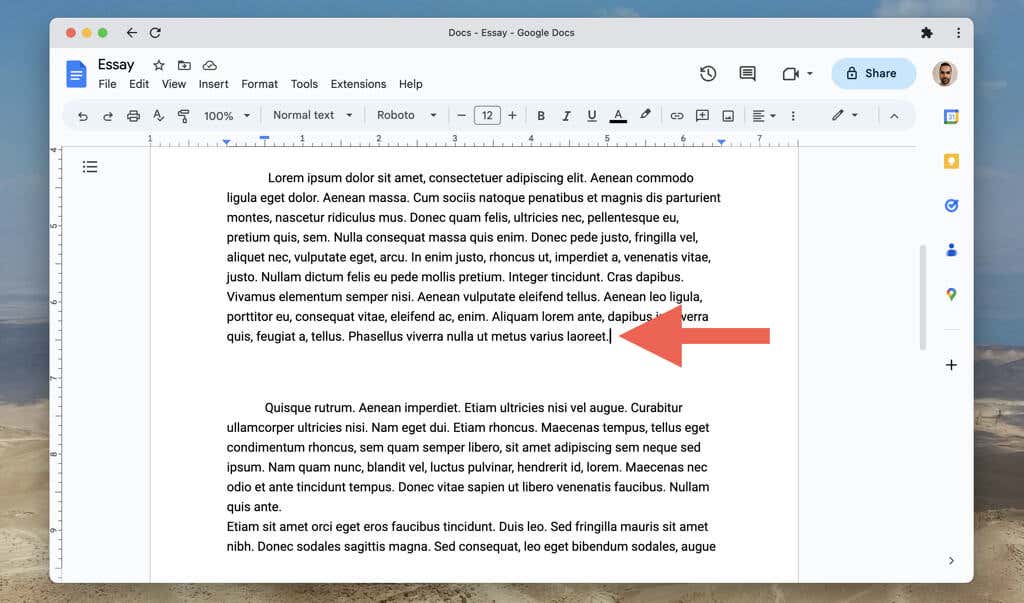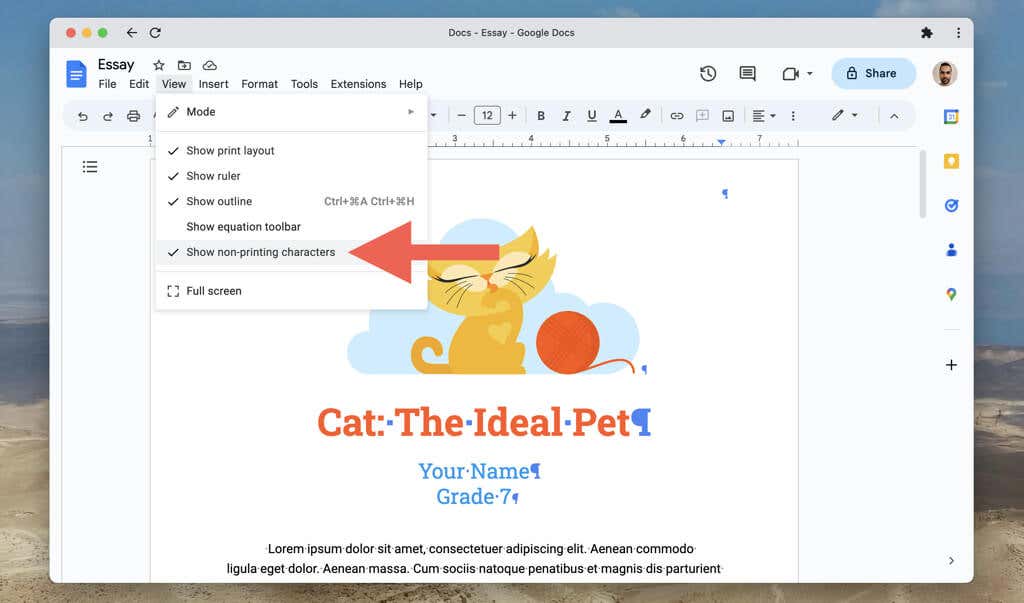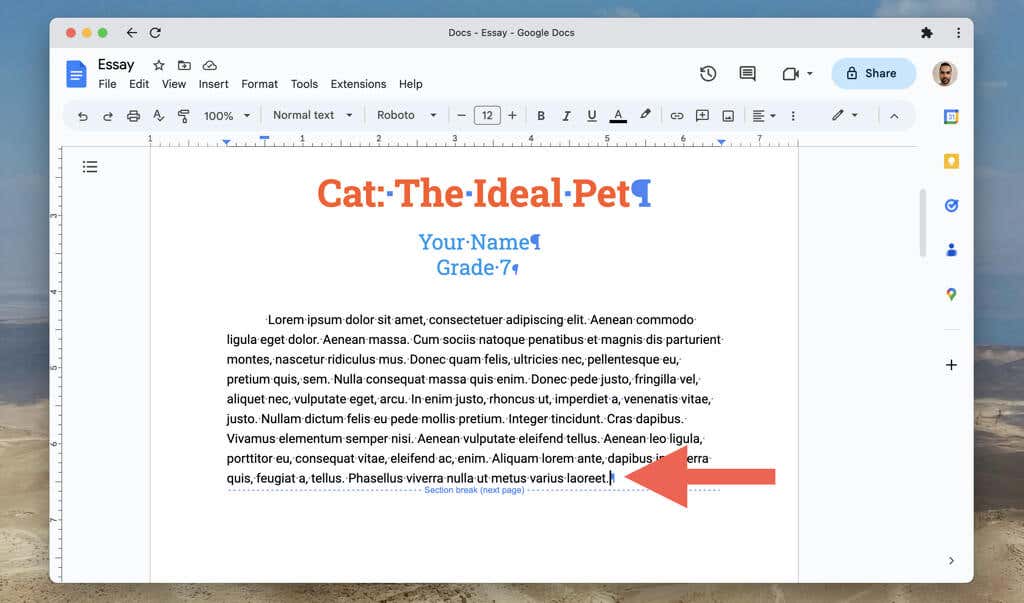If you’ve ever found yourself struggling with awkward page breaks that disrupt the flow of a document or with section breaks that create unwanted whitespace or page numbering issues, you probably know how frustrating they can be. In this tutorial, we’ll show you how to remove page breaks and section breaks in Google Docs so that you can regain control over your document’s formatting.
How to Remove Page Breaks in Google Docs
Google Docs makes it easy to add manual page breaks to your documents and push content to the next page without repeatedly pressing the Enter/Return key. There are several ways to do that:
Use the Ctrl + Enter (Windows and Chromebook) or Command + Enter (Mac) keyboard shortcut. Select Insert > Break > Page Break on the Google Docs menu bar. Tap the Add icon and select Page break on mobile app (iPhone, iPad, and Android).
However, if you insert a page break that you no longer need or add one accidentally, it’s important to know how to remove it. To delete a page break in Google Docs: On desktop devices, you can also: If you want to read through the contents of a Google Docs document without manual or automatic page breaks interrupting the flow, try switching the page setup to the Pageless format. To do that: The Pageless format also hides elements like headers, page numbers, and watermarks. To switch back to the default Pages format, open the File menu, select Page setup, and choose the Pages tab. To enable and disable Pageless format on the mobile version of Google Docs, you must:
How to Remove Section Breaks in Google Docs
Like Microsoft Word, Google Docs on desktop devices allow you to add section breaks to documents. There are two types of section breaks:
Section break (next page): Starts a section break on a new page. Section break (continuous): Starts a new section within the same Google Docs page.
To add a section break, open the Insert menu and select Break > Section break (next page) or Section break (continuous). Section breaks help separate different sections of your document in Google Docs. However, unlike regular page breaks, it can be frustrating to remove section breaks unless you know how. To remove a section break in Google Docs: If you have trouble locating section breaks in a document: To hide section breaks again, open the Insert menu and remove the checkmark next to the Show section breaks/Show non-printing characters option.
Take Control Over Your Google Documents
Removing unwanted page breaks and section breaks in Google Docs is crucial for creating a polished and well-organized document. Although it may take a few attempts to get the hang of the methods above, you’ll soon be able to do it with ease.