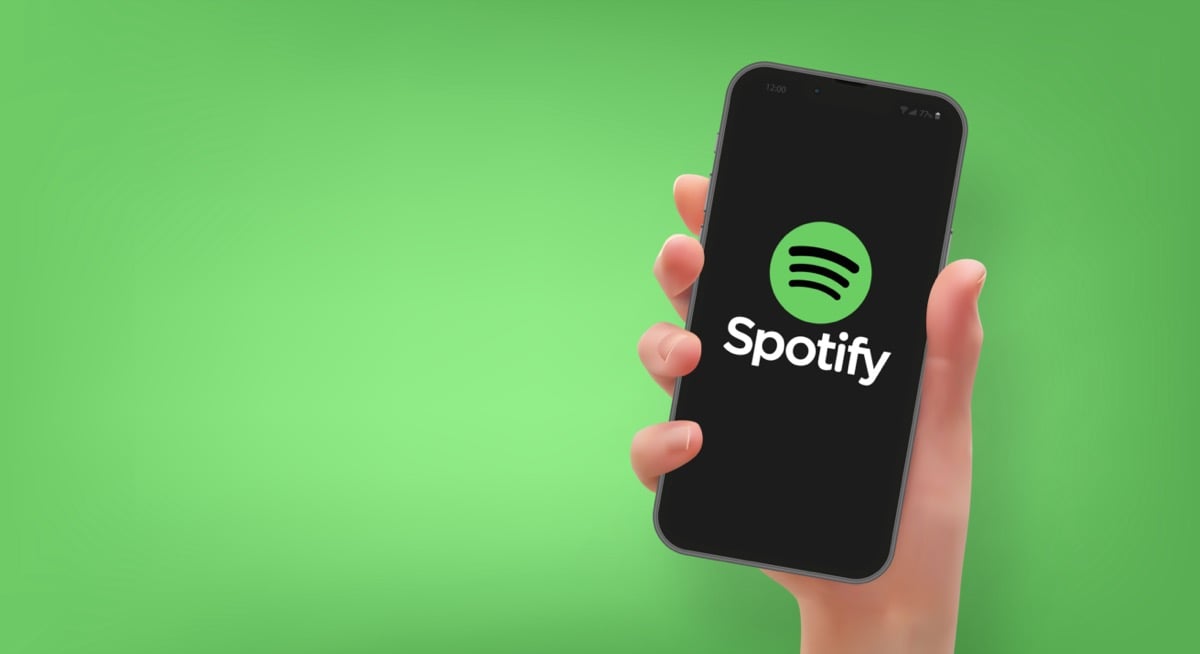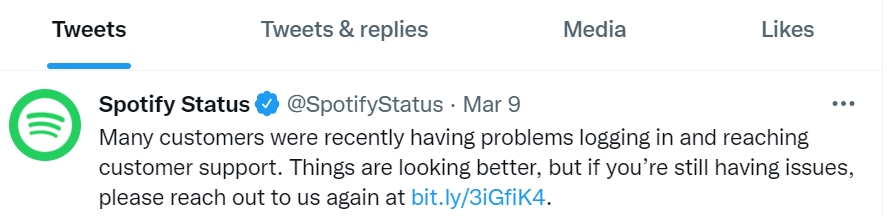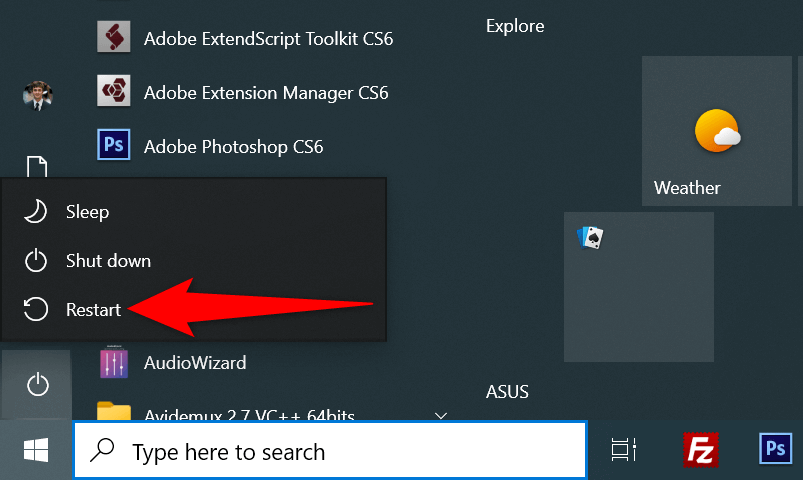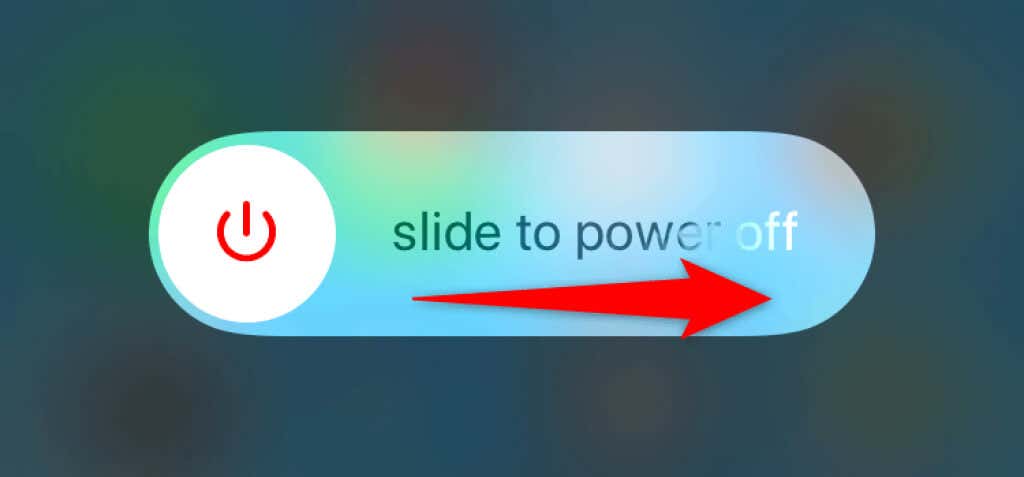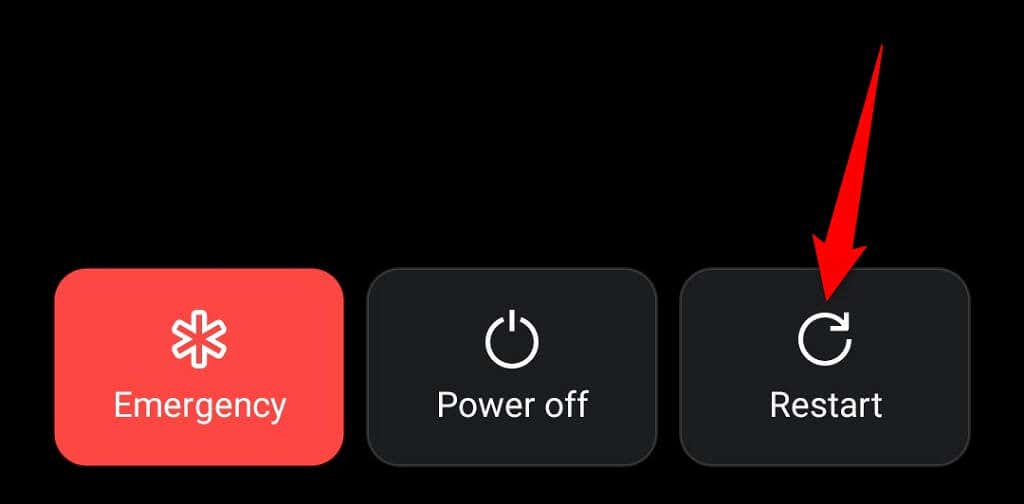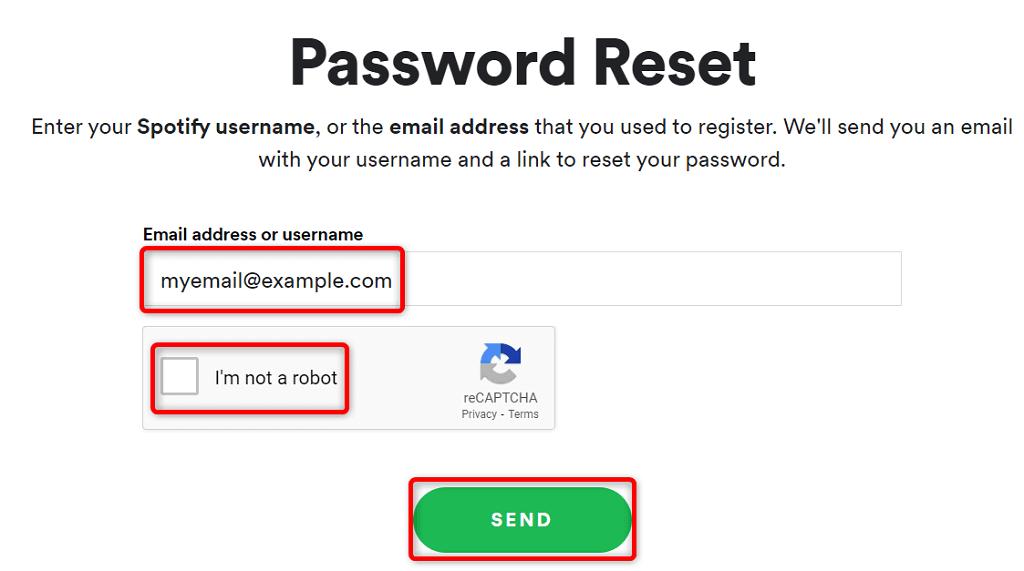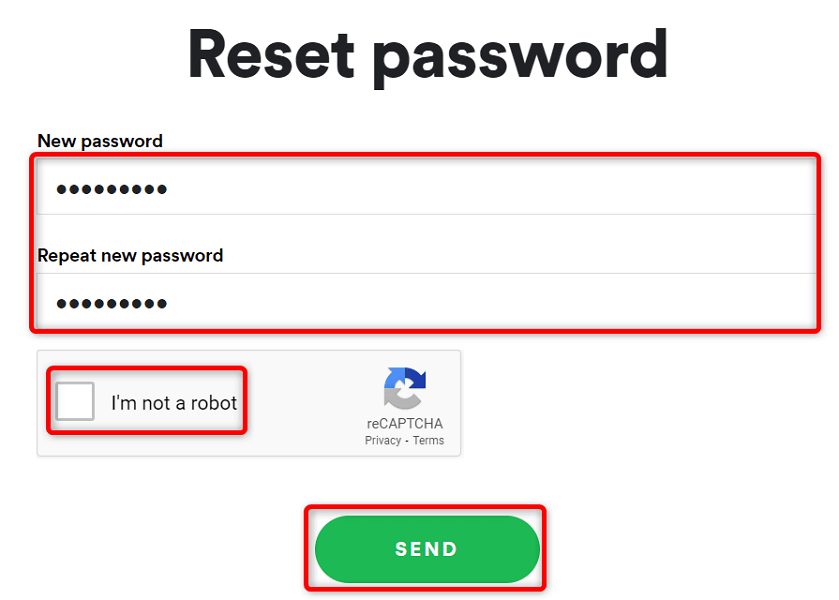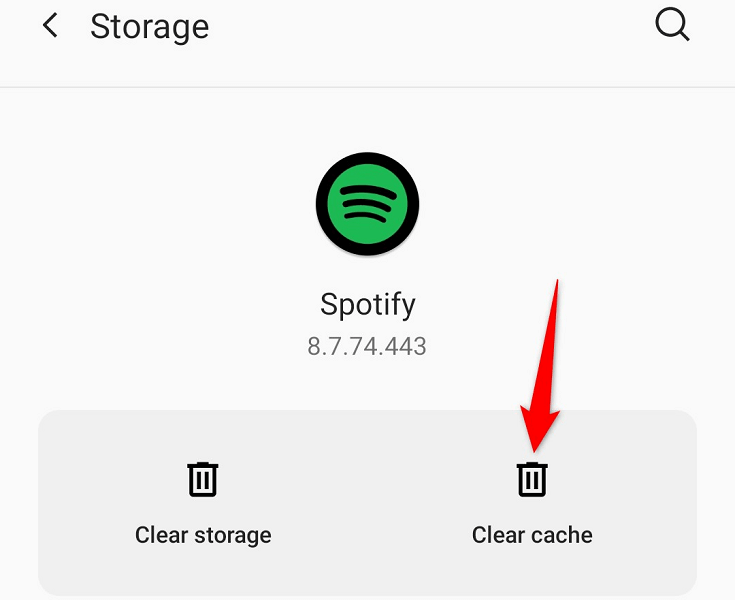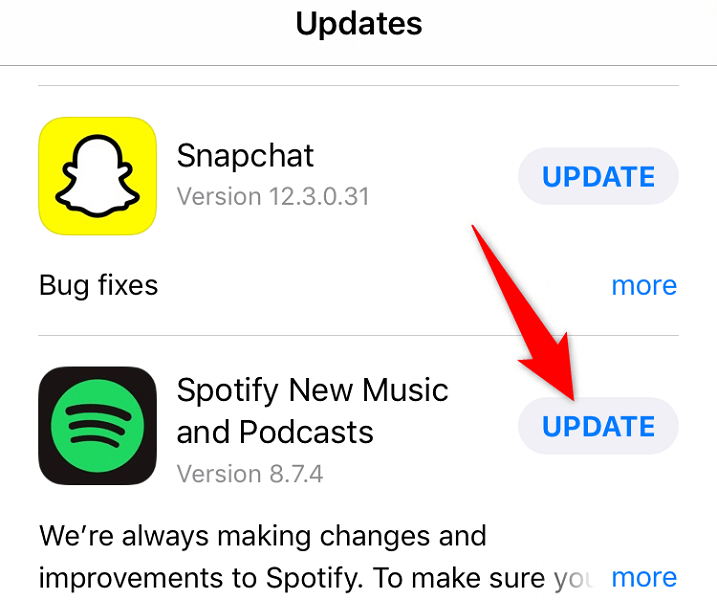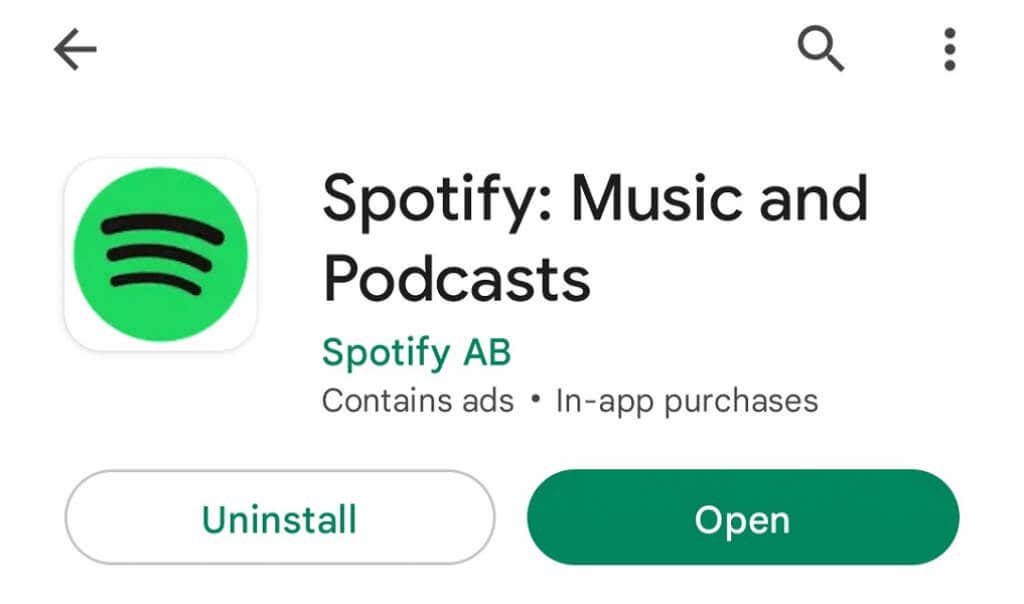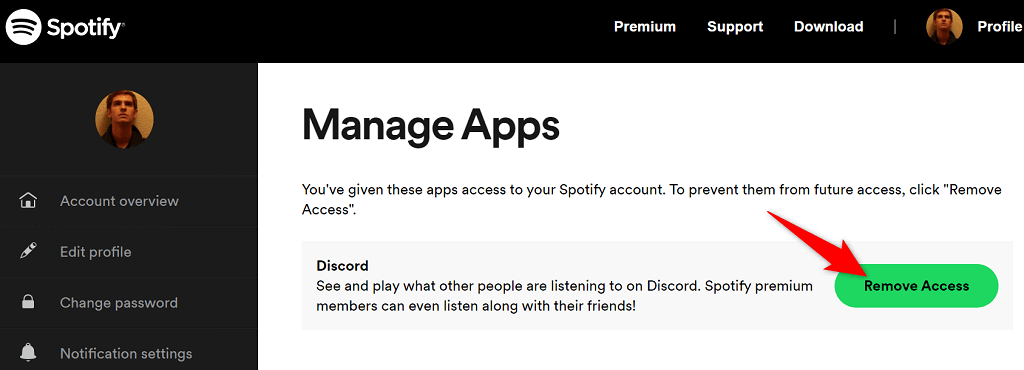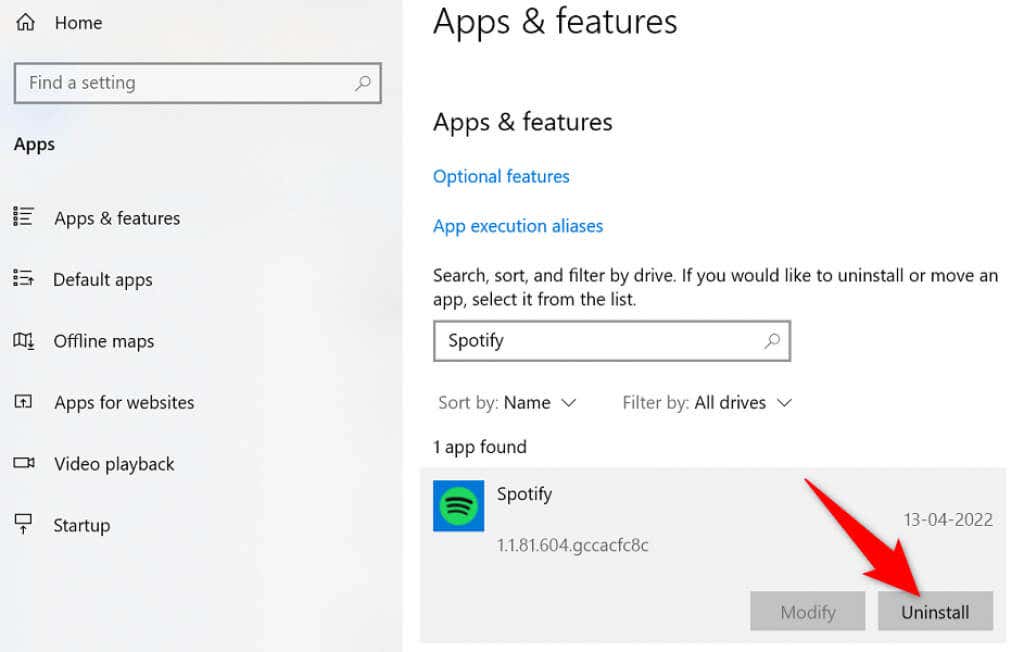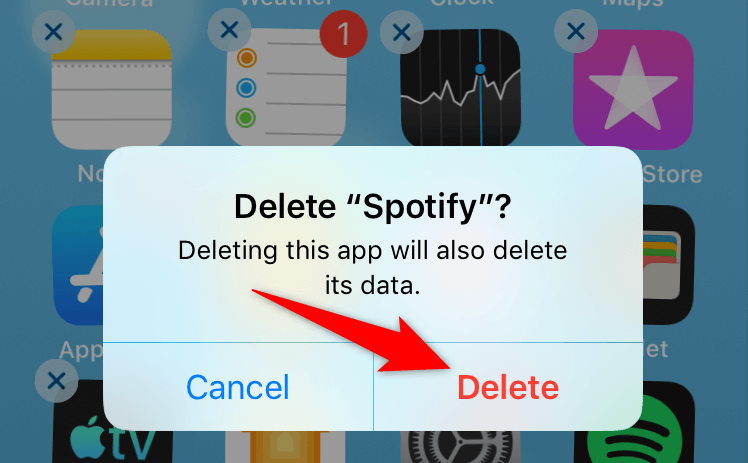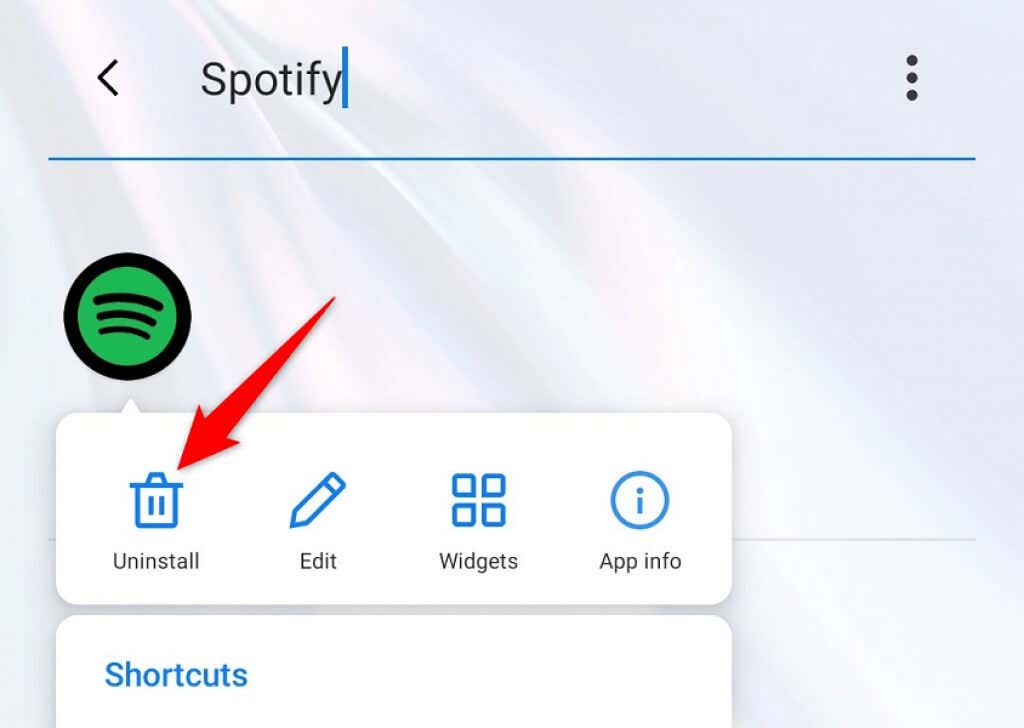Some of the reasons you can’t sign in to your account include not having an active internet connection, your app’s cache files becoming corrupted, or using an incorrect account password. We’ll show you how to deal with these things.
1. Check Your Internet Connection
When you can’t log in to your account in Spotify, the first thing to check is if your internet connection is working. Spotify requires an active connection to validate your login details, and that can’t happen if your device isn’t connected to the internet. You can check your connection’s status by launching a web browser on your device and opening a site like Google. If the site loads, your internet connection is working just fine. In case your site fails to load, your internet connection has a problem. You can try to fix your connection or ask your provider for help.
2. Check if Spotify Is Down
Like all other online services, Spotify can go down from time to time. When that happens, you can’t access the platform’s various services, including logging in to your account. The company actually has a Twitter account called Spotify Status to let the users know if the app is experiencing any issues. You can access that account and check if the platform is indeed down. If that’s the case, you’ll have to wait until the company fixes the issues and brings all its services back up.
3. Restart Your Desktop or Mobile
Your desktop or mobile phone’s minor issues can cause your installed apps to malfunction. Your Spotify login issue may have resulted from your device’s faulty behavior. In that case, you can give your device a reboot and see if that fixes the issue. You can resolve most minor problems by simply turning your devices off and back on.
Restart a Windows PC
Restart an iPhone
Restart an Android Phone
When your device restarts, try logging into the Spotify app.
4. Reset Your Spotify Password
One reason you can’t log in to your Spotify account is that your password is incorrect. You may have typos in your password, or you may be using an old password to sign in to your account. In this case, you can reset your password and then use the new password to log in to your account. Here’s how you can do that on the web:
5. Clear Your Spotify App Cache
Spotify uses cache files to improve your experience when you’re using the app. These files may have become corrupt, causing you sign-in problems. Luckily, you can fix the issue by deleting your Spotify cache. Doing that doesn’t delete any data associated with your account. Your playlists and other items in Spotify remain intact. Note that you can only clear Spotify’s cache on an Android phone. You must uninstall and reinstall the app on your Windows PC or Apple iPhone to delete the app cache.
6. Update the Spotify App on Your Devices
An outdated Spotify app version can cause many problems, including login issues. You can resolve most of these issues by updating the app to the latest version on your devices. You can update Spotify on your Android phone or iPhone by visiting the respective app store. On Windows, you can manually download and install the latest app version to update your app. Check out Spotify’s uninstall and reinstall method below to learn how to do that.
Update Spotify on iPhone
Update Spotify on Android
7. Disconnect Third-Party Apps From Your Spotify Account
Spotify allows you to share your account access with third-party apps and services. It’s worth delinking those apps from your account when you’re experiencing login problems. You can revoke your account access for those services by logging in to the Spotify website.
8. Uninstall and Reinstall Spotify on Your Devices
If you continue to face the log-in issue, Spotify’s app files might be problematic. You can’t fix these files yourself, so you’ll have to rely on the uninstall and reinstall method to resolve your problem. You can get rid of your current Spotify installation from your device, and then reinstall a fresh version of the app on your device. This will resolve all your app file-related issues on your desktop or mobile.
Reinstall Spotify on a Windows PC
Reinstall Spotify on iPhone
Reinstall Spotify on Android
Fix Spotify’s Login Issues on Your Desktop and Mobile Devices With Ease
If you can’t log in to your Spotify account, you can’t access your account settings, playlists, favorite music, and other items. You’re basically an alien to this streaming service for as long as you remain signed out. Luckily, you don’t have to be in that situation for too long. You can use one or more of the methods described above to resolve your Spotify login problems. Once done, you can resume your music streaming sessions with the app on your desktop or phone.